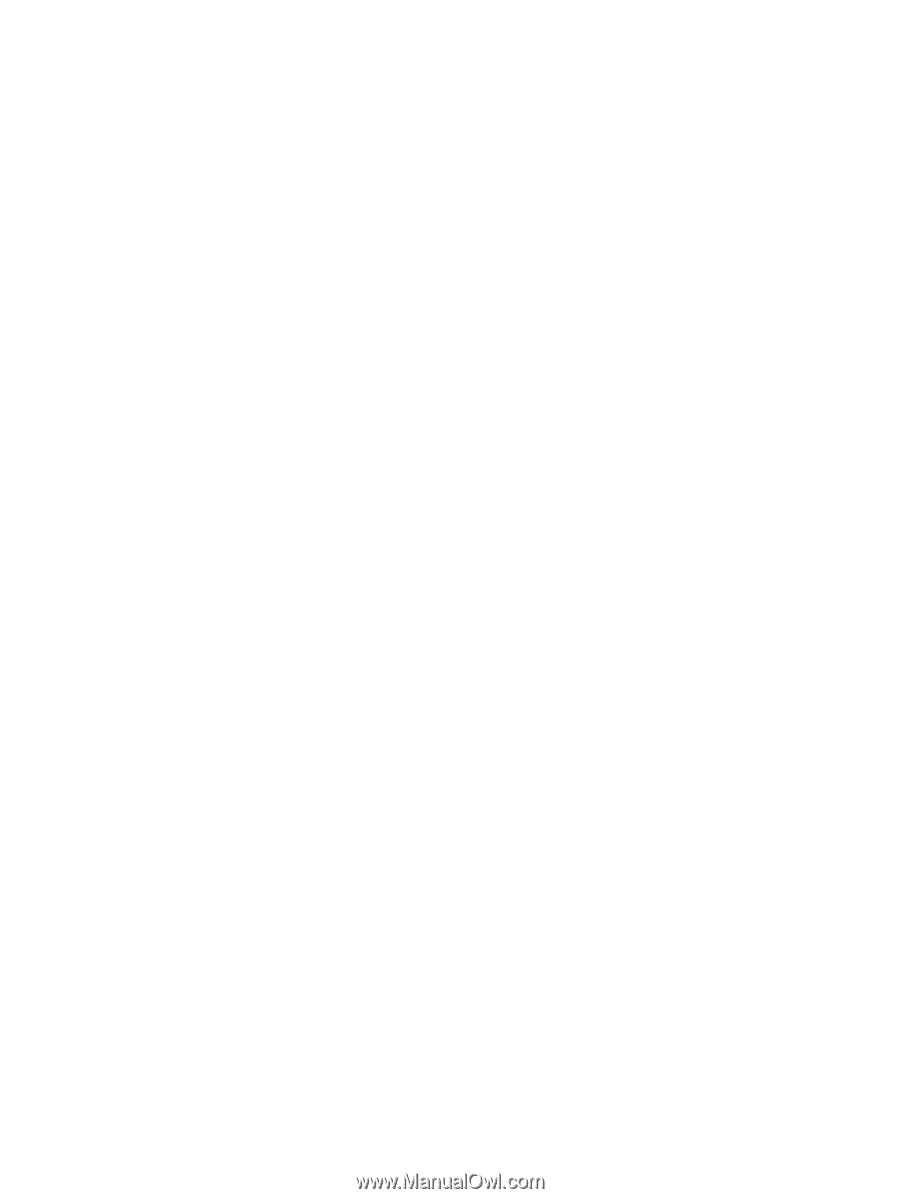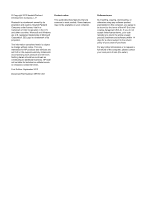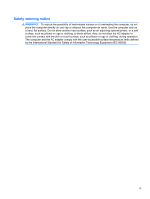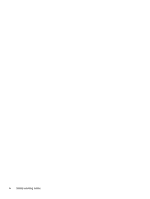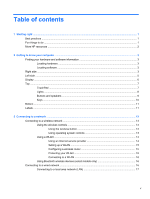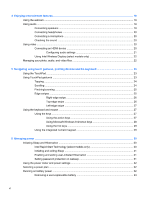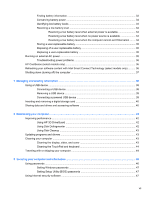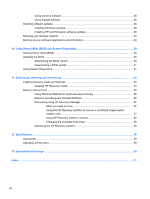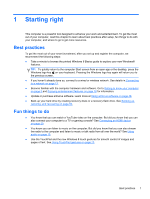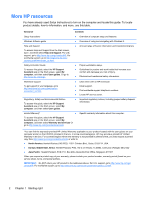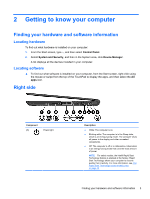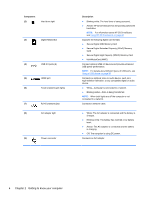Finding battery information
................................................................................................
33
Conserving battery power
..................................................................................................
34
Identifying low battery levels
..............................................................................................
34
Resolving a low battery level
.............................................................................................
34
Resolving a low battery level when external power is available
........................
34
Resolving a low battery level when no power source is available
.....................
34
Resolving a low battery level when the computer cannot exit Hibernation
.......
34
Storing a user-replaceable battery
.....................................................................................
35
Disposing of a user-replaceable battery
............................................................................
35
Replacing a user-replaceable battery
................................................................................
35
Running on external AC power
..........................................................................................................
35
Troubleshooting power problems
......................................................................................
36
HP CoolSense (select models only)
...................................................................................................
36
Refreshing your software content with Intel Smart Connect Technology (select models only)
..........
36
Shutting down (turning off) the computer
...........................................................................................
37
7
Managing and sharing information
.............................................................................................................
38
Using a USB device
...........................................................................................................................
38
Connecting a USB device
..................................................................................................
38
Removing a USB device
....................................................................................................
39
Connecting a powered USB device
...................................................................................
39
Inserting and removing a digital storage card
....................................................................................
40
Sharing data and drives and accessing software
...............................................................................
40
8
Maintaining your computer
..........................................................................................................................
42
Improving performance
......................................................................................................................
42
Using HP 3D DriveGuard
...................................................................................................
42
Using Disk Defragmenter
...................................................................................................
42
Using Disk Cleanup
...........................................................................................................
43
Updating programs and drivers
..........................................................................................................
43
Cleaning your computer
.....................................................................................................................
43
Cleaning the display, sides, and cover
..............................................................................
43
Cleaning the TouchPad and keyboard
..............................................................................
44
Traveling with or shipping your computer
...........................................................................................
44
9
Securing your computer and information
..................................................................................................
46
Using passwords
................................................................................................................................
46
Setting Windows passwords
..............................................................................................
47
Setting Setup Utility (BIOS) passwords
.............................................................................
47
Using Internet security software
.........................................................................................................
47
vii