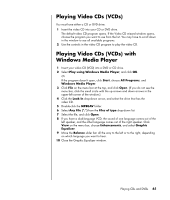HP Pavilion a1200 Getting Started Guide - HP Pavilion PC - Page 64
Using HP Photosmart Premier, AD BA CC DB
 |
View all HP Pavilion a1200 manuals
Add to My Manuals
Save this manual to your list of manuals |
Page 64 highlights
A Function screen tabs and different view buttons for images in the work area. Click Preferences to customize HP Photosmart Premier settings, such as the default location for storing images. B Control area. Displays controls for the selected function screen. C Work area. Shows images on the PC. D Selection tray. Using HP Photosmart Premier Use the HP Photosmart Premier software program to manage your photos, scanned images, and video clips. It has all the tools you need for viewing, organizing, editing, printing, sharing, and protecting digital images. To open HP Photosmart Premier: Click Start on the taskbar, All Programs, HP, and HP Photosmart Premier. The HP Photosmart Premier window opens. A B C D Click a tab at the top of the application window (A) to choose the desired function screen, as described in the following list: View Click this tab to find, view, and manage single or multiple photos or video clips. At the top of the control area (B), click Image Catalog to view all your images, or choose Folders to browse for images. To select the images that you want to print or use, click the image (or images) in the work area (C), and it appears in the selection tray (D). The selection tray images appear under every tab. For more information, see "View Tab Help" in Help. Edit Click this tab to make changes, such as crop, resize, and red-eye removal, to the images and video clips you placed in the selection tray. For more information, see "Edit Tab Help" in Help. 56 Getting Started Guide