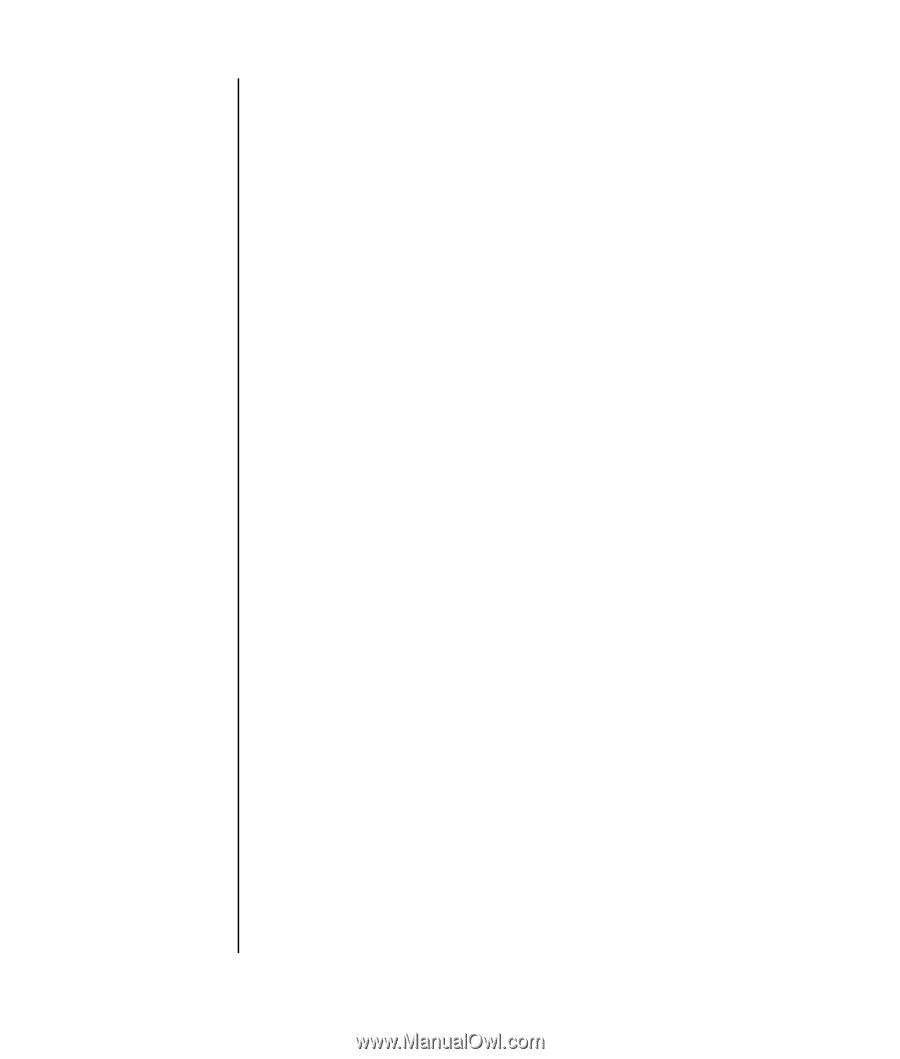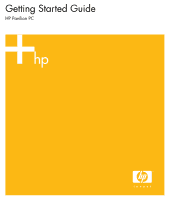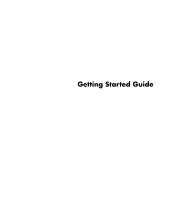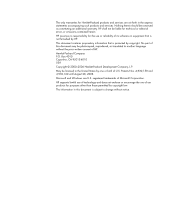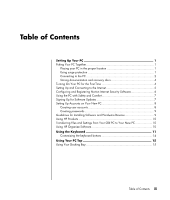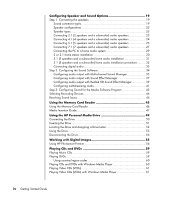iv
Getting Started Guide
Configuring Speaker and Sound Options
......................................
19
Step 1: Connecting the speakers
..................................................................
19
Sound connector types
...........................................................................
19
Speaker configurations
..........................................................................
22
Speaker types
.......................................................................................
23
Connecting 2.1 (2 speakers and a subwoofer) audio speakers
...................
23
Connecting 4.1 (4 speakers and a subwoofer) audio speakers
...................
24
Connecting 5.1 (5 speakers and a subwoofer) audio speakers
...................
25
Connecting 7.1 (7 speakers and a subwoofer) audio speakers
...................
27
Connecting the PC to a home audio system
..............................................
29
2 or 2.1 home stereo installation
.............................................................
30
5.1 (5 speakers and a subwoofer) home audio installation
.........................
31
5.1 (5 speakers and a subwoofer) home audio installation procedure
..........
32
Connecting digital audio
........................................................................
33
Step 2: Configuring the Sound Software
.......................................................
34
Configuring audio output with Multi-channel Sound Manager
.....................
35
Configuring audio output with Sound Effect Manager
................................
37
Configuring audio output with Realtek HD Sound Effect Manager
................
39
Configuring multistreaming audio
............................................................
41
Step 3: Configuring Sound for the Media Software Program
...........................
43
Selecting Recording Devices
........................................................................
44
Resolving Sound Issues
................................................................................
44
Using the Memory Card Reader
...................................................
45
Using the Memory Card Reader
...................................................................
46
Media Insertion Guide
................................................................................
47
Using the HP Personal Media Drive
..............................................
49
Connecting the Drive
..................................................................................
50
Inserting the Drive
......................................................................................
51
Locating the Drive and Assigning a Drive Letter
..............................................
52
Using the Drive
..........................................................................................
53
Disconnecting the Drive
...............................................................................
54
Working with Digital Images
........................................................
55
Using HP Photosmart Premier
.......................................................................
56
Playing CDs and DVDs
.................................................................
59
Playing Music CDs
.....................................................................................
59
Playing DVDs
.............................................................................................
59
Using country/region codes
...................................................................
60
Playing CDs and DVDs with Windows Media Player
......................................
60
Playing Video CDs (VCDs)
...........................................................................
61
Playing Video CDs (VCDs) with Windows Media Player
.................................
61