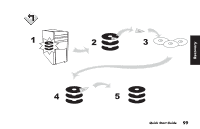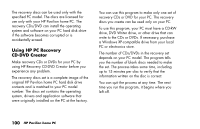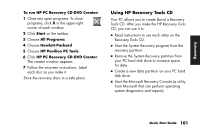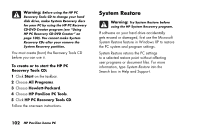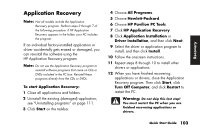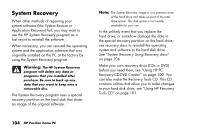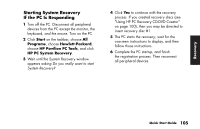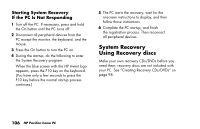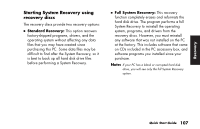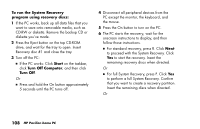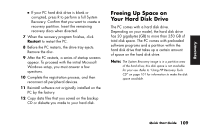HP Pavilion a200 HP Pavilion Desktop PCs - (English) Quick Start Guide PAV SUM - Page 132
System Recovery
 |
View all HP Pavilion a200 manuals
Add to My Manuals
Save this manual to your list of manuals |
Page 132 highlights
System Recovery When other methods of repairing your system software (like System Restore or Application Recovery) fail, you may want to use the HP System Recovery program as a last resort to reinstall the software. When necessary, you can reinstall the operating system and the application software that was originally installed on the PC at the factory by using the System Recovery program. Warning: The HP System Recovery program will delete any data or programs that you installed after purchase. Be sure to back up any data that you want to keep onto a removable disc. The System Recovery program uses a special recovery partition on the hard disk that stores an image of the original software. Note: The System Recovery image is in a partition area of the hard drive and takes up part of the total drive space. This disk space is not usually available for your use. In the unlikely event that you replace the hard drive, or somehow damage the data in the special recovery partition on the hard drive, use recovery discs to reinstall the operating system and software to the hard disk drive. See "System Recovery Using Recovery discs" on page 106. Make your own recovery discs (CDs or DVD) before you need them; see "Using HP PC Recovery CD-DVD Creator" on page 100. You can also make the Recovery Tools CD. This CD contains utilities that allow you to make changes to your hard disk drive; see "Using HP Recovery Tools CD" on page 101. 104 HP Pavilion home PC