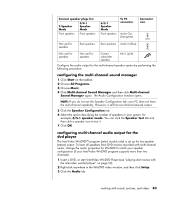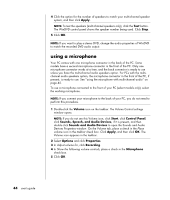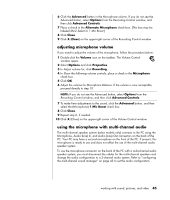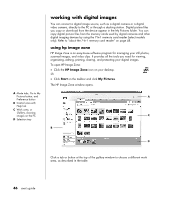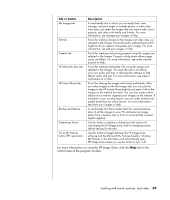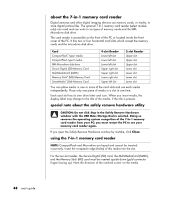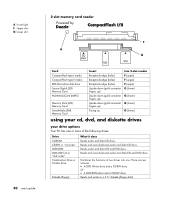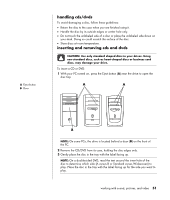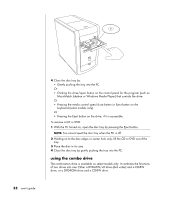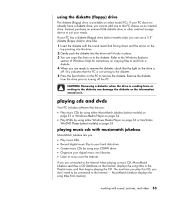HP Pavilion a500 HP Pavilion Desktop PCs - User's Guide - Page 54
about the 7-in-1 memory card reader
 |
View all HP Pavilion a500 manuals
Add to My Manuals
Save this manual to your list of manuals |
Page 54 highlights
about the 7-in-1 memory card reader Digital cameras and other digital imaging devices use memory cards, or media, to store digital picture files. The optional 7-In-1 memory card reader (select models only) can read and can write to six types of memory cards and the IBM Microdrive disk drive. The card reader is accessible on the front of the PC or located inside the front cover of the PC. It has two or four horizontal card slots which accept the memory cards and the microdrive disk drive. Card CompactFlash™ type I media CompactFlash type II media IBM Microdrive disk drive Secure Digital (SD) Memory Card MultiMediaCard (MMC) Memory Stick® (MS) Memory Card SmartMedia™ (SM) Memory Card 4-slot Reader Lower left slot Lower left slot Lower left slot Upper right slot Upper right slot Lower right slot Upper left slot 2-slot Reader Upper slot Upper slot Upper slot Lower slot Lower slot Lower slot Lower slot You can place media in one or more of the card slots and use each media independently. Place only one piece of media in a slot at one time. Each card slot has its own drive letter and icon. When you insert media, the display label may change to the title of the media, if the title is present. special note about the safely remove hardware utility CAUTION: Do not click Stop in the Safely Remove Hardware window with the USB Mass Storage Device selected. Doing so removes the operating system recognition of the 7-In-1 memory card reader from your PC; you must restart the PC to see your memory card reader again. If you open the Safely Remove Hardware window by mistake, click Close. using the 7-in-1 memory card reader NOTE: CompactFlash and Microdrive are keyed and cannot be inserted incorrectly. Insert the receptacle edge (holes) of this media into the slot. For the two-slot reader, the Secure Digital (SD) card, the MultiMediaCard (MMC), and the Memory Stick (MS) card must be inserted upside down (gold connector fingers facing up). Note the direction of the notched corner on the media. 48 user's guide