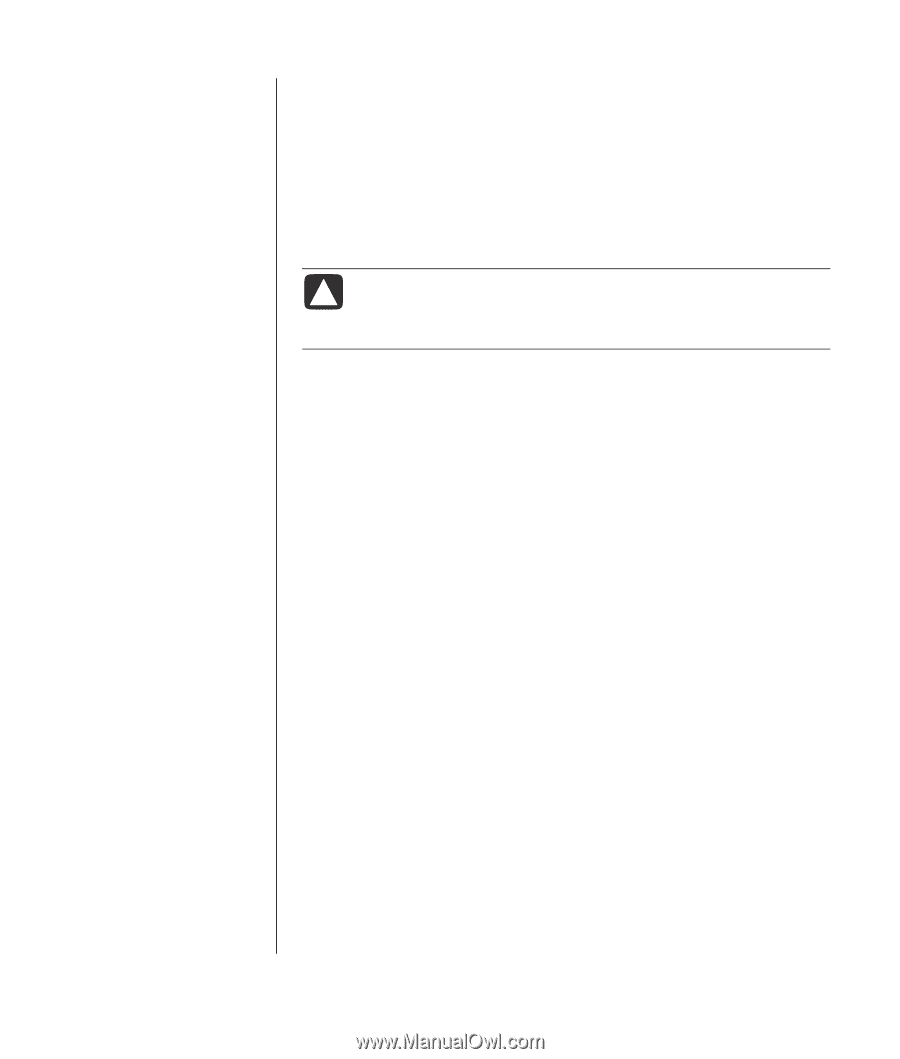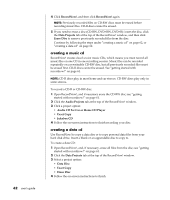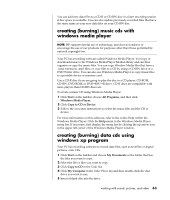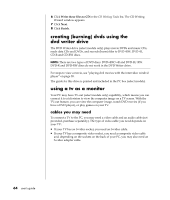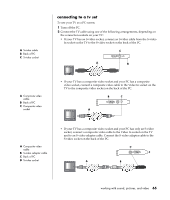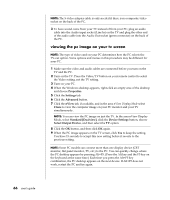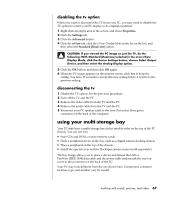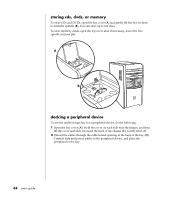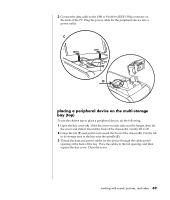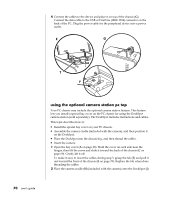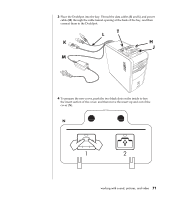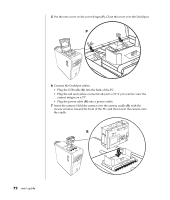HP Pavilion a500 HP Pavilion Desktop PC - User's Guide - Page 73
using your multi-storage bay
 |
View all HP Pavilion a500 manuals
Add to My Manuals
Save this manual to your list of manuals |
Page 73 highlights
disabling the tv option When you want to disconnect the TV from your PC, you may need to disable the TV option to return your PC display to its original resolution. 1 Right-click an empty area of the screen, and chose Properties. 2 Click the Settings tab. 3 Click the Advanced button. 4 Click the nView tab, click the nView Display Mode in the list on the left, and then select the Standard [Dualview] option. CAUTION: If you viewed the PC image on just the TV, do the following: With Standard [Dualview] selected in the area nView Display Mode, click the Device Settings button, choose Select Output Device, and then select the Analog Display option. 5 Click the OK button, and then click OK again. 6 When the PC image appears on the monitor screen, click Yes to keep the setting. You have 15 seconds to accept this new setting before it reverts to the previous setting. disconnecting the tv 1 Disable the TV option. See the previous procedure. 2 Turn off the TV and the PC. 3 Remove the video cable from the TV and the PC. 4 Remove the audio cable from the TV and the PC. 5 Reconnect your PC speaker cable to the Line Out socket (lime green connector) on the back of the computer. using your multi-storage bay Your PC may have a multi-storage bay (select models only) on the top of the PC chassis. You can use it to: • Store CDs and DVDs or store memory cards. • Dock a peripheral device in the bay, such as a digital camera docking station. • Place a peripheral on the top of the chassis. • Install the special cover and the DockSpot camera station (sold separately). The bay design allows you to place a device and thread the USB or FireWire (IEEE 1394) data cable and the power cable underneath the rear top cover to the connectors on the back of the PC. Your PC may look different from the one shown here. Component, connector location, type, and number vary by model. working with sound, pictures, and video 67