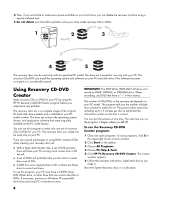HP Pavilion a600 HP Desktop PCs - Warranty and Support Guide - Page 8
Using Recovery CD-DVD, Creator - xp drivers
 |
View all HP Pavilion a600 manuals
Add to My Manuals
Save this manual to your list of manuals |
Page 8 highlights
4 Then, if you would like to make extra space available on your hard drive, you can delete the recovery partition using a special software tool. 5 Do not delete your hard drive partition unless you have made recovery CDs or DVDs. 1 2 3 4 5 The recovery discs can be used only with the specified PC model. The discs are licensed for use only with your PC. The recovery CDs/DVD can install the operating system and software on your PC hard disk drive if the software becomes corrupted or is accidentally erased. Using Recovery CD-DVD Creator Make recovery CDs or DVDs for your PC by using the HP PC Recovery CD-DVD Creator program before you experience any problem. The recovery discs set is a complete image of the original PC hard disk drive contents and is matched to your PC model number. The discs set contains the operating system, drivers, and application software that were originally installed on the PC at the factory. You can use this program to make only one set of recovery CDs or DVDs for your PC. The recovery discs you create can be used only on your PC. There are several advantages in using DVDs instead of CDs when creating your recovery discs set: • With a faster data transfer rate, a set of DVD recovery discs will have your PC running much sooner than a CD set will. • A set of DVDs will probably take you less time to create than a set of CDs. • A DVD has more capacity than a CD, so there are fewer discs to record and store. To use this program, your PC must have a CD-RW drive, DVD Writer drive, or other drive that can write to the CDs or DVDs. If necessary, purchase a Windows XP-compatible drive from your local PC or electronics store. 8 IMPORTANT: The DVD Writer (DVD+RW/+R) drive can't record to DVD-R, DVD-RW, or DVD-RAM discs. When recording, use DVDs that have a "+" in their names. The number of CDs/DVDs in the recovery set depends on your PC model. The program tells you the number of blank discs needed to make the set. The process takes some time, including up to 15 minutes per disc to verify that the information written on the disc is correct. You can quit the process at any time. The next time you run the program, it begins where you left off. To run the Recovery CD-DVD Creator program: 1 Close any open programs. To close programs, click X in the upper-right corner of each window. 2 Click Start on the taskbar. 3 Choose All Programs. 4 Choose PC Help & Tools. 5 Click HP PC Recovery CD-DVD Creator. The creator window appears. 6 Follow the onscreen instructions. Label each disc as you make it. Store the System Recovery discs in a safe place.