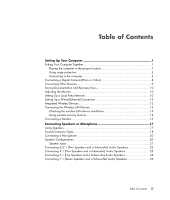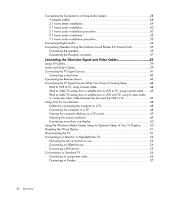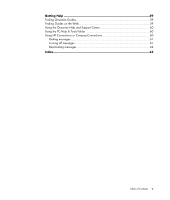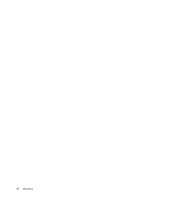Table of Contents
iii
Table of Contents
Setting Up Your Computer
........................................................................
1
Putting Your Computer Together
...............................................................................
1
Placing the computer in the proper location
..........................................................
1
Using surge protection
.......................................................................................
2
Connecting to the computer
................................................................................
2
Connecting a Digital Camera (Photo or Video)
...........................................................
8
Connecting Other Devices
.......................................................................................
9
Storing Documentation and Recovery Discs
..............................................................
10
Adjusting the Monitor
............................................................................................
10
Setting Up a Local Area Network
...........................................................................
10
Setting Up a Wired (Ethernet) Connection
...............................................................
12
Integrated Wireless Devices
...................................................................................
12
Connecting the Wireless LAN Device
......................................................................
13
Checking the wireless LAN device installation
.....................................................
14
Using wireless security features
.........................................................................
14
Connecting a Modem
...........................................................................................
15
Connecting Speakers or Microphone
......................................................
17
Using Speakers
....................................................................................................
17
Sound Connector Types
........................................................................................
18
Connecting a Microphone
.....................................................................................
20
Speaker Configurations
.........................................................................................
20
Speaker types
.................................................................................................
21
Connecting 2/2.1 (Two Speakers and a Subwoofer) Audio Speakers
.........................
22
Connecting 4.1 (Four Speakers and a Subwoofer) Audio Speakers
............................
23
Connecting 5.1 (Five Speakers and a Subwoofer) Audio Speakers
.............................
24
Connecting 7.1 (Seven Speakers and a Subwoofer) Audio Speakers
..........................
26