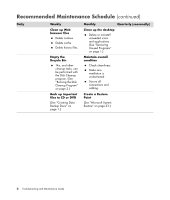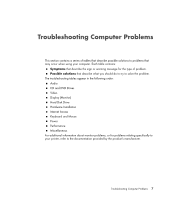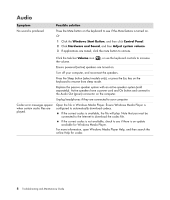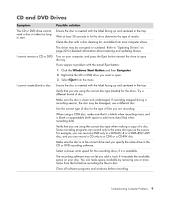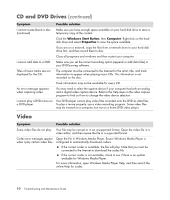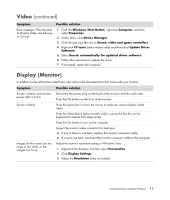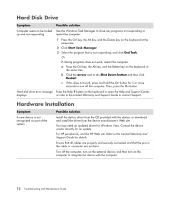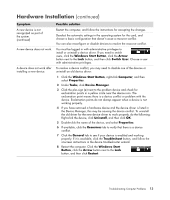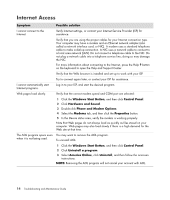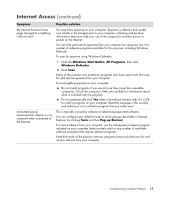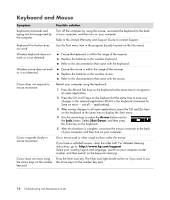HP Pavilion a6000 PC Troubleshooting and Maintenance Guide - Page 15
Display (Monitor - desktop drivers
 |
View all HP Pavilion a6000 manuals
Add to My Manuals
Save this manual to your list of manuals |
Page 15 highlights
Video (continued) Symptom Error message: Files Needed To Display Video Are Missing or Corrupt. Possible solution 1 Click the Windows Start Button, right-click Computer, and then select Properties. 2 Under Tasks, click Device Manager. 3 Click the plus sign (+) next to Sound, video and game controllers. 4 Right-click TV tuner (select models only) and then select Update Driver Software. 5 Select Search automatically for updated driver software. 6 Follow the instructions to update the driver. 7 If prompted, restart the computer. Display (Monitor) In addition to the information listed here, also refer to the documentation that came with your monitor. Symptom Screen is blank, and monitor power light is not lit. Screen is blank. Images on the screen are too large or too small, or the images are fuzzy. Possible solution Reconnect the power plug on the back of the monitor and the wall outlet. Press the On button on the front of the monitor. Press the space bar or move the mouse to make the screen display visible again. Press the Sleep button (select models only), or press the Esc key on the keyboard to resume from sleep mode. Press the On button to turn on the computer. Inspect the monitor video connector for bent pins: If any of the pins are bent, replace the monitor connector cable. If no pins are bent, reconnect the monitor connector cable to the computer. Adjust the monitor resolution setting in Windows Vista: 1 Right-click the desktop, and then select Personalize. 2 Click Display Settings. 3 Adjust the Resolution slider as needed. Troubleshooting Computer Problems 11