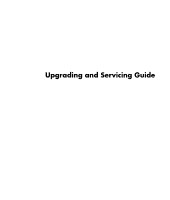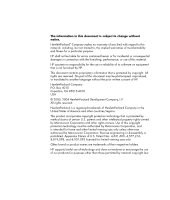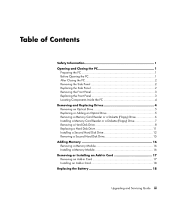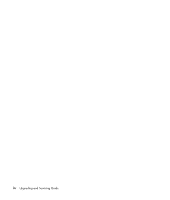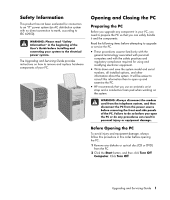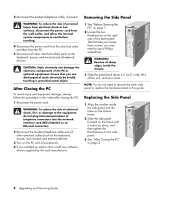HP Pavilion a800 Upgrading and Servicing Guide
HP Pavilion a800 - Desktop PC Manual
 |
View all HP Pavilion a800 manuals
Add to My Manuals
Save this manual to your list of manuals |
HP Pavilion a800 manual content summary:
- HP Pavilion a800 | Upgrading and Servicing Guide - Page 1
Upgrading and Servicing Guide - HP Pavilion a800 | Upgrading and Servicing Guide - Page 2
not furnished by HP. This document contains proprietary information that is protected by copyright. All rights are reserved. No part of this . Other brand or product names are trademarks of their respective holders. HP supports lawful use of technology and does not endorse or encourage the use - HP Pavilion a800 | Upgrading and Servicing Guide - Page 3
PC 4 Removing and Replacing Drives 4 Removing an Optical Drive 5 Replacing or Adding an Optical Drive 5 Removing a Memory Card Reader or a Diskette (Floppy) Drive 6 Installing a Memory Hard Disk Drive 15 Adding Memory 16 Removing a Memory Module 16 Installing a Memory Module 16 Removing or - HP Pavilion a800 | Upgrading and Servicing Guide - Page 4
iv Upgrading and Servicing Guide - HP Pavilion a800 | Upgrading and Servicing Guide - Page 5
Servicing Guide provides instructions on how to remove and replace hardware components of your PC. Opening and Closing the PC Preparing the PC Before you upgrade any component in your PC, you need to prepare the PC than to open up and examine the PC. • HP recommends that you use an antistatic wrist - HP Pavilion a800 | Upgrading and Servicing Guide - Page 6
4 If you installed an add-in card, install any software drivers supplied by the card manufacturer. Removing the Side Panel 1 See "Before Opening the PC" on page 1. 2 Loosen the two thumbscrews on the right on the side panel. 3 See "After Closing the PC" on page 2. 2 Upgrading and Servicing Guide - HP Pavilion a800 | Upgrading and Servicing Guide - Page 7
Removing the Front Panel This procedure is necessary only when removing or replacing an optical drive, a memory card reader, or a diskette drive. 1 Remove the side panel. See "Removing the Side Panel" on chassis points to lock when the tab is in the lock position. Upgrading and Servicing Guide 3 - HP Pavilion a800 | Upgrading and Servicing Guide - Page 8
Memory card reader (select models) E Hard disk drive with an expansion bay for second hard disk drive (select models) F Hard disk drive or an expansion bay for second hard disk drive (select models) NOTE: If your PC the User's Guide for details about correct software and drivers for the optical drive - HP Pavilion a800 | Upgrading and Servicing Guide - Page 9
the PC and to remove the side panel. See "Opening and Closing the PC" PC. 4 Slide the new optical drive through the front of the PC the PC (D). NOTE: You do from the PC. 5 out through the front of the PC (D). 5 Connect the power cable way in through the front of the PC until it snaps into place (D). - HP Pavilion a800 | Upgrading and Servicing Guide - Page 10
, follow the second set of instructions, "To remove a drive (with a removable drive cage) (select models)" on page 6. To ensure that the drive fits properly into the PC, be sure to purchase the replacement diskette drive from HP. Refer to the Warranty and Support Guide for contact information. To - HP Pavilion a800 | Upgrading and Servicing Guide - Page 11
to remove the cables. F E Installing a Memory Card Reader or a Diskette (Floppy) Drive The PC may have a fixed or a removable drive cage that holds the memory card reader and the diskette drive. If the drive cage is fixed, follow the first set of instructions, "To install a drive (with a fixed - HP Pavilion a800 | Upgrading and Servicing Guide - Page 12
first set of instructions, "To remove a hard disk drive (with a hard disk drive cage)" on page 9. If your hard disk drive is not located inside a cage, follow the second set of instructions, "To remove a hard disk drive (without a hard disk drive cage)" on page 10. 8 Upgrading and Servicing Guide - HP Pavilion a800 | Upgrading and Servicing Guide - Page 13
cage) (select models) 1 Complete the procedures to prepare the PC and to remove the side panel. See "Opening and Closing the PC" on page 1. 2 Gently lay the PC on its side. 3 Make a note of each cable attached 1 Disconnecting the Serial ATA hard disk drive cables J Upgrading and Servicing Guide 9 - HP Pavilion a800 | Upgrading and Servicing Guide - Page 14
to prepare the PC and to remove the side panel. See "Opening and Closing the PC" on page 1. 2 Remove the front panel. See "Removing the Front Panel" on page 3. 3 Gently lay the PC on its side. MASTER To CPU 10 Upgrading and Servicing Guide Disconnecting the Parallel ATA hard disk drive data cable - HP Pavilion a800 | Upgrading and Servicing Guide - Page 15
on page 11. If your hard disk drive is not located inside a cage, follow the second set of instructions, "To replace a hard disk drive (without a hard disk drive cage)" on page 12. To replace a panel, and to close the PC. See "Opening and Closing the PC" on page 1. Upgrading and Servicing Guide 11 - HP Pavilion a800 | Upgrading and Servicing Guide - Page 16
you want to install a second hard disk drive, please contact Customer-replaceable Parts Service, which is available in some countries/regions. For contact information, refer to the Warranty and Support Guide. If your PC does include a cage around the hard disk drive, use the following instructions. - HP Pavilion a800 | Upgrading and Servicing Guide - Page 17
cable plug labeled Slave to the second hard disk drive. If the IDE cable is not connected correctly, the PC will not be able to locate the hard disk drives and data may be lost. P Connecting the Serial ATA CPU Connecting the Parallel ATA hard disk drive data cable Upgrading and Servicing Guide 13 - HP Pavilion a800 | Upgrading and Servicing Guide - Page 18
(not included) to secure the hard disk drive to the front of the PC. Tighten the screws from the front of the PC chassis into the drive. Q 9 Place the hard disk drive bracket over the side panel, and to close the PC. See "Opening and Closing the PC" on page 1. 14 Upgrading and Servicing Guide - HP Pavilion a800 | Upgrading and Servicing Guide - Page 19
page 1. 2 Remove the front panel. See "Removing the Front Panel" on page 3. 3 Gently lay the PC on its side. 4 See "Removing a Hard Disk Drive" on page 8. NOTE: You do not need to cables MASTER SLAVE To CPU Disconnecting the Parallel ATA hard disk drive data cable Upgrading and Servicing Guide 15 - HP Pavilion a800 | Upgrading and Servicing Guide - Page 20
sockets depends on which model you have. To determine which type of memory module your PC uses, and for specific memory module information and specifications, go to the Web site listed in your Warranty and Support Guide and click the Support link. 5 Push down the two retaining clips on the ends of - HP Pavilion a800 | Upgrading and Servicing Guide - Page 21
Match the notch on the module with the tab on the memory socket. Push the module carefully and firmly into the slot, designed to provide 2 amps (average) of +5 V power for each board/card in the PC. The total +5 V current draw in a fully loaded system (one with all add-in and Servicing Guide 17 - HP Pavilion a800 | Upgrading and Servicing Guide - Page 22
close the PC. See "Opening and Closing the PC" on page 1. NOTE: If the new card or device isn't working, read through the card manufacturer's installation instructions, and recheck all connections, including those to the card, power supply, keyboard, and monitor. 18 Upgrading and Servicing Guide - HP Pavilion a800 | Upgrading and Servicing Guide - Page 23
- HP Pavilion a800 | Upgrading and Servicing Guide - Page 24
Printed in
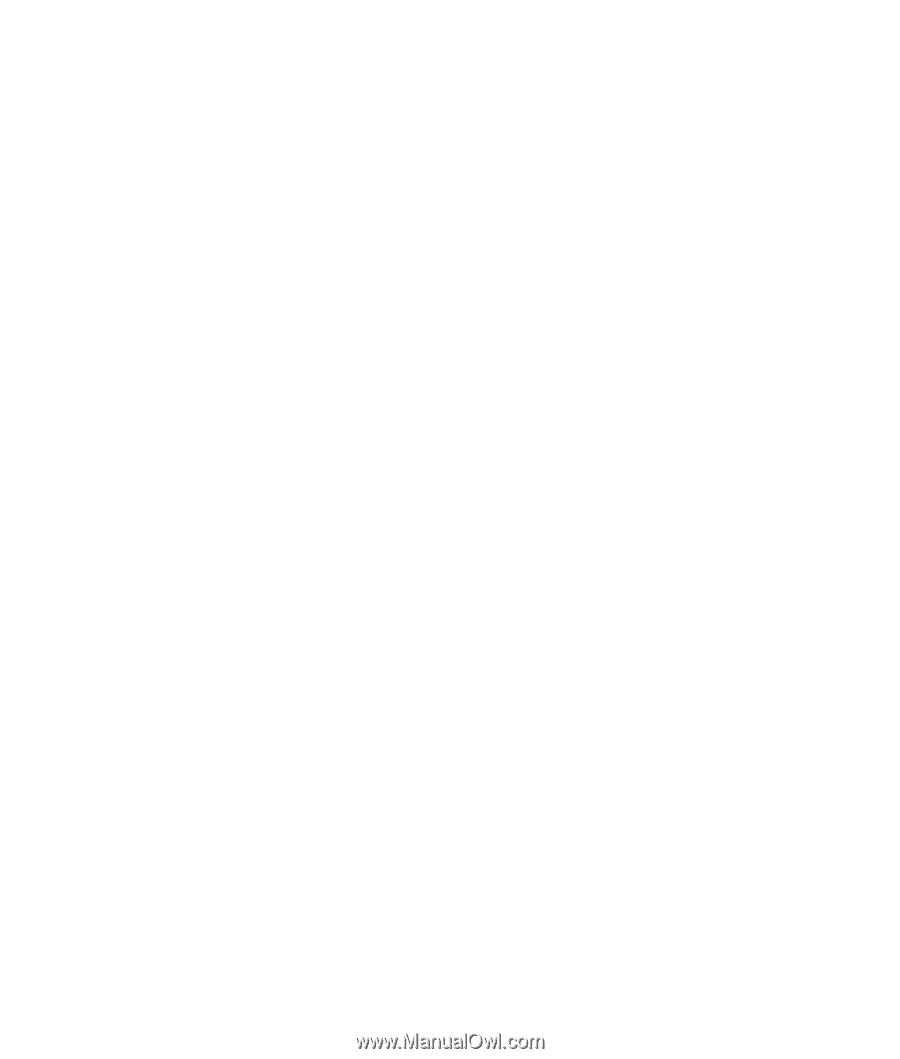
Upgrading and Servicing Guide