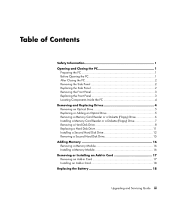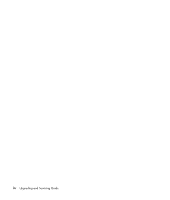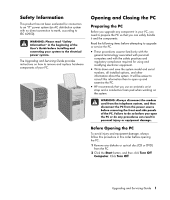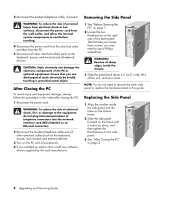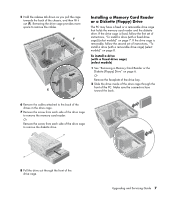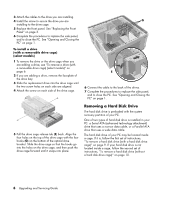HP Pavilion a800 Upgrading and Servicing Guide - Page 8
Removing and, Replacing Drives
 |
View all HP Pavilion a800 manuals
Add to My Manuals
Save this manual to your list of manuals |
Page 8 highlights
Locating Components Inside the PC A Upper optical drive bay, may be a CD-ROM, CD-RW, DVD-ROM, DVD+RW, or combination drive B Lower optical drive bay, may be empty (blank plate) or a CD-ROM, CD-RW, DVD-ROM, DVD+RW, or combination drive C Diskette (floppy) drive (select models) D Memory card reader (select models) E Hard disk drive with an expansion bay for second hard disk drive (select models) F Hard disk drive or an expansion bay for second hard disk drive (select models) NOTE: If your PC comes with a cage around your hard disk drive, (E) is the primary hard disk drive and (F) is an expansion bay for a second hard disk drive. If your PC does not come with this cage, (F) is your primary hard disk drive. A B C D Removing and Replacing Drives Your PC includes several drives that you can replace or upgrade. See "Locating Components Inside the PC" on page 4. CAUTION: Back up your personal files on the hard disk drive to an external storage device, such as a CD, before removing the hard disk drive. Failure to do so will result in data loss. After replacing the hard disk drive, you need to run System Recovery using the recovery discs to load the factoryinstalled files. See the User's Guide for details about the recovery procedure. You can add an optical drive to an empty lower optical bay. IMPORTANT: Before adding a new optical drive, make sure that it is compatible with the Microsoft ® Windows® XP operating system. Also, make sure you have the correct software and drivers for the optical drive to work with the operating system. You can replace the (primary) hard disk drive or install a second hard disk drive in the PC. E F 4 Upgrading and Servicing Guide