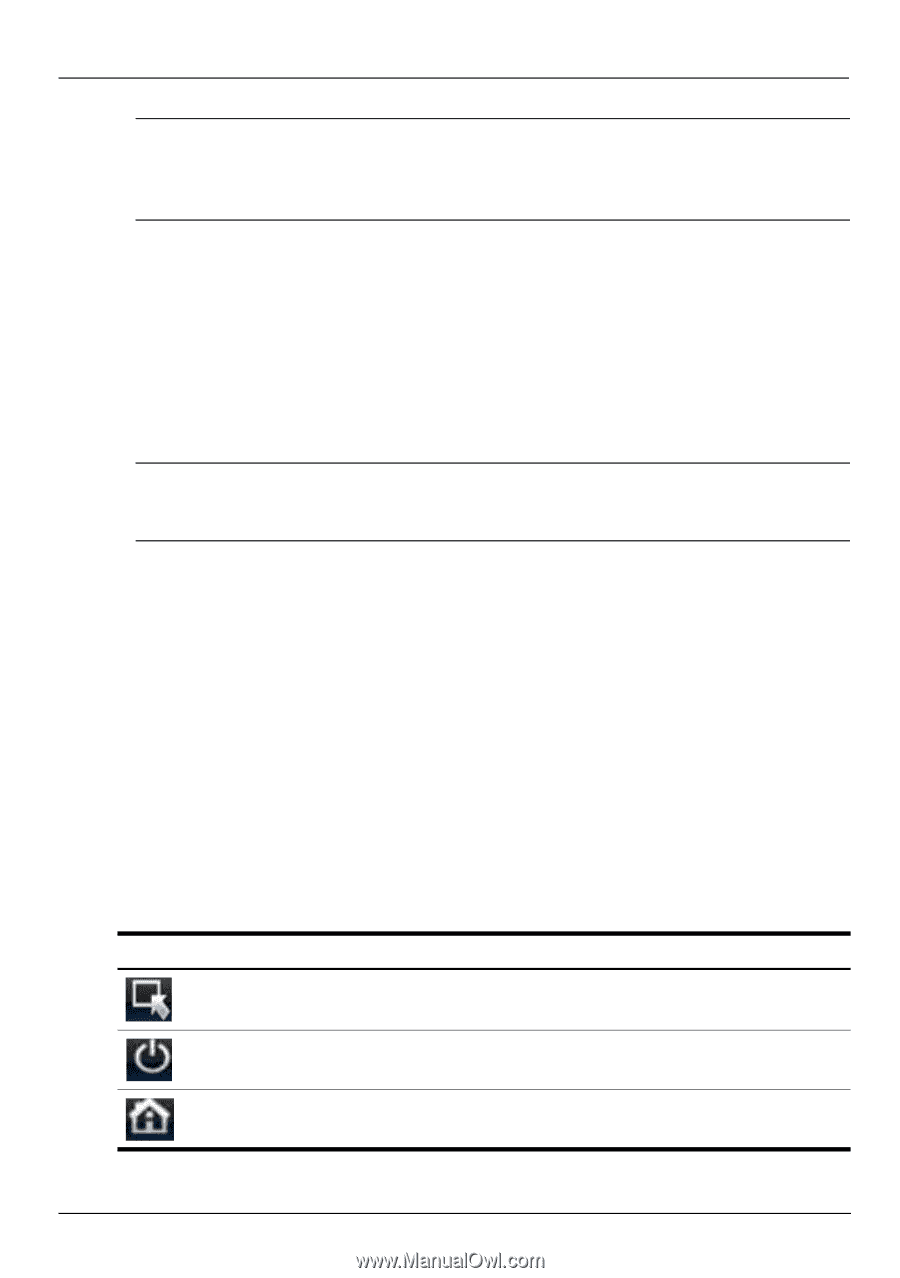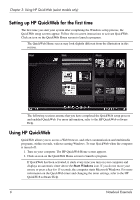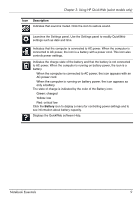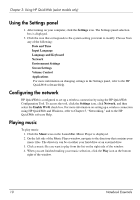HP Pavilion dm1-2000 Notebook Essentials - Windows 7 - Page 13
Starting Microsoft Windows, Disabling and enabling HP QuickWeb, Identifying the QuickWeb control icons
 |
View all HP Pavilion dm1-2000 manuals
Add to My Manuals
Save this manual to your list of manuals |
Page 13 highlights
Chapter 3: Using HP QuickWeb (select models only) ✎ Although fn+f12 enables or disables the TouchPad, the system does not display TouchPad icons in the notification area of the system tray while you are using HP QuickWeb. For more information about enabling and disabling the TouchPad, refer to the User Guide in Help and Support. Starting Microsoft Windows To start Microsoft Windows: 1. Turn on your computer. The HP QuickWeb Home screen appears. 2. Do not move the mouse and do not press a key for 15 seconds, and the computer starts Microsoft Windows or click the Start Windows icon, on the far left of the QuickWeb Home screen. A dialog box appears, asking if you are sure you want to start Windows. Click Yes. ✎ Clicking Make Windows your default Power On experience in this dialog box disables QuickWeb. To reenable QuickWeb, refer to the next section, "Disabling and enabling HP QuickWeb." Disabling and enabling HP QuickWeb To disable or enable HP QuickWeb from within the Windows operating system: 1. Click Start, click All Programs, click HP QuickWeb. Click HP QuickWeb Configuration Tool. 2. Select the Status tab, and then click the Enable or Disable check box. 3. Click OK. The HP QuickWeb Configuration Tool can also be accessed by clicking Start, clicking Control Panel, and then clicking the View by arrow. Select Large icons or Small icons to locate the HP QuickWeb Configuration Tool. Identifying the QuickWeb control icons The following table shows and describes the QuickWeb control icons. Icon Description Launches the Windows operating system. Shuts the computer down. Returns to the Home screen (select models only). Notebook Essentials 7