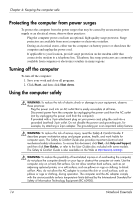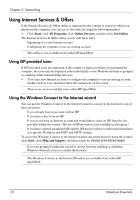HP Pavilion dm1-2100 Notebook Essentials - Windows 7 - Page 23
Choosing the type of Internet access, Choosing an ISP
 |
View all HP Pavilion dm1-2100 manuals
Add to My Manuals
Save this manual to your list of manuals |
Page 23 highlights
Chapter 5: Networking ✎ Internet hardware and software features vary depending on computer model and your location. Choosing the type of Internet access The computer supports 2 types of Internet access: ■ Wireless-For mobile Internet access, you can use a wireless connection. To learn about adding the computer to an existing network or setting up a wireless network, refer to the "Connecting to an existing wireless network" section or the "Setting up a wireless network" section. ■ Wired-You can access the Internet by dialing in to a service provider using a modem cable (purchased separately) connected to the RJ-11 (modem) jack (select models only), or you can connect to a broadband network using the RJ-45 (network) jack. The networking features of the computer enable you to access high-speed broadband Internet service providers with the following types of connections: ■ Cable modem ■ Digital Subscriber Line (DSL) ■ Other services Broadband access may require additional hardware or software provided by your Internet service provider (ISP). Bluetooth® devices (select models only) create a personal area network (PAN) to connect to other Bluetooth-enabled devices such as computers, phones, printers, headsets, speakers, and cameras. In a PAN, each device communicates directly with other devices, and devices must be relatively close together-typically within 10 meters (approximately 33 feet) of each other. ✎ Bluetooth technology is not supported in HP QuickWeb. For more information, refer to the User Guide in Help and Support in Windows, or refer to the User Guides disc included with some models. Choosing an ISP You must set up Internet service before you can connect to the Internet. The computer includes the following software features to help you set up a new Internet account or configure the computer to use an existing account: ■ Internet Services & Offers (available in some locations) ■ ISP-provided icons (available in some locations) ■ Windows® Connect to the Internet wizard (available in all locations) Notebook Essentials 17