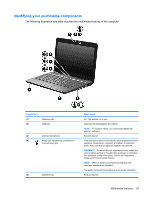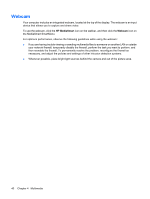HP Pavilion dm1-2100 HP Notebook PC User Guide - Windows 7 - Page 46
Multimedia software, Using HP MediaSmart software, Using other preinstalled multimedia software
 |
View all HP Pavilion dm1-2100 manuals
Add to My Manuals
Save this manual to your list of manuals |
Page 46 highlights
Multimedia software Your computer includes preinstalled multimedia software that allows you to play music, watch movies, and view pictures. Using HP MediaSmart software HP MediaSmart turns the computer into a mobile entertainment center. Enjoy music and DVD and BD movies, view Internet and live TV, and manage and edit your photo collections. NOTE: Use an optional external TV tuner (purchased separately) to watch, record, and pause live TV on the computer. MediaSmart includes: ● Listen to Internet radio stations, such as Pandora Internet radio (North America only). ● Photo and video upload support ◦ Upload photos to Internet photo storage sites, such as Snapfish. ◦ Upload home videos to YouTube. ● Internet TV-With an Internet connection, play music and watch television or the HP-TV channel. To start MediaSmart, click the MediaSmart icon in the task bar. Using other preinstalled multimedia software To locate other preinstalled multimedia software: ▲ Select Start > All Programs, and then open the multimedia program you want to use. For example, if you want to use Windows Media Player (select models only), click Windows Media Player. NOTE: Some programs may be located in subfolders. Installing multimedia software from the Internet ▲ To install multimedia software from the Internet, go to the software manufacturer's Web site and follow the instructions. NOTE: Software downloaded from the Internet may contain viruses. Refer to the "Security" chapter for more information. 36 Chapter 4 Multimedia