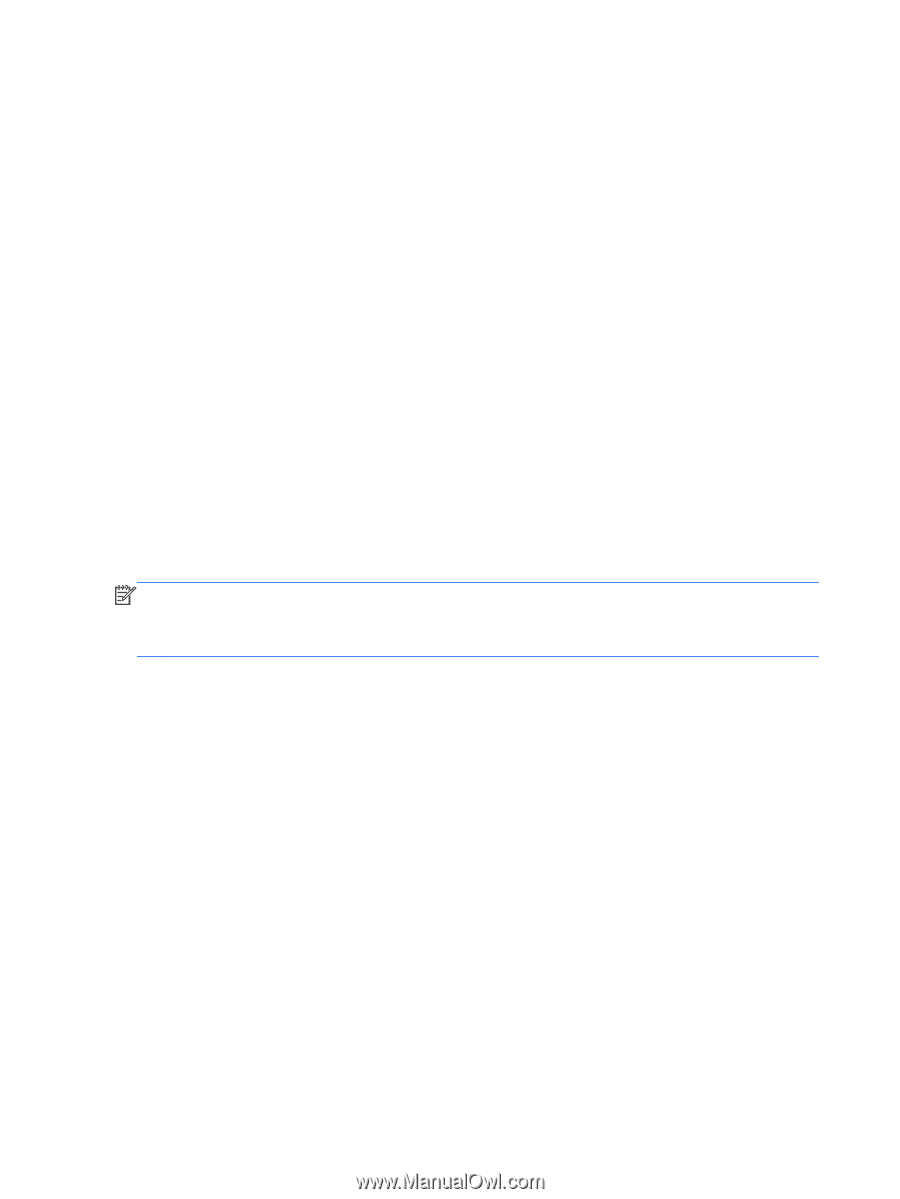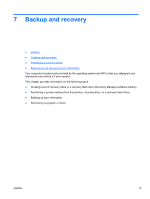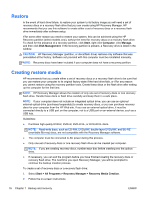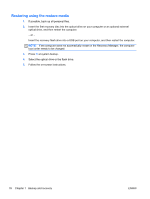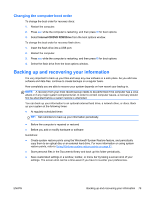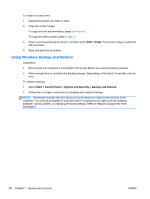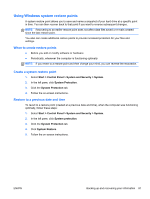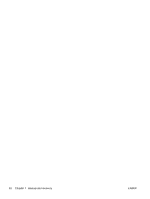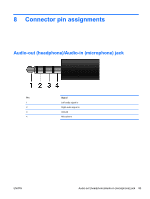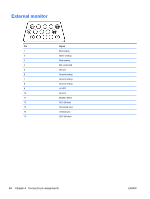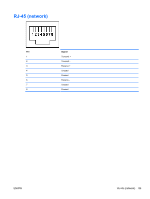HP Pavilion dm1-3100 HP Pavilion dm1 Notebook PC - Maintenance and Service Gui - Page 88
Using Windows Backup and Restore, Follow the on-screen instructions to schedule and create a backup.
 |
View all HP Pavilion dm1-3100 manuals
Add to My Manuals
Save this manual to your list of manuals |
Page 88 highlights
To create a screen shot: 1. Display the screen you want to save. 2. Copy the screen image: To copy only the active window, press alt+fn+prt sc. To copy the entire screen, press fn+prt sc. 3. Open a word-processing document, and then select Edit > Paste. The screen image is added to the document. 4. Save and print the document. Using Windows Backup and Restore Guidelines: ● Be sure that the computer is connected to AC power before you start the backup process. ● Allow enough time to complete the backup process. Depending on file sizes, it may take over an hour. To create a backup: 1. Select Start > Control Panel > System and Security > Backup and Restore. 2. Follow the on-screen instructions to schedule and create a backup. NOTE: Windows® includes the User Account Control feature to improve the security of the computer. You may be prompted for your permission or password for tasks such as installing software, running utilities, or changing Windows settings. Refer to Help and Support for more information. 80 Chapter 7 Backup and recovery ENWW