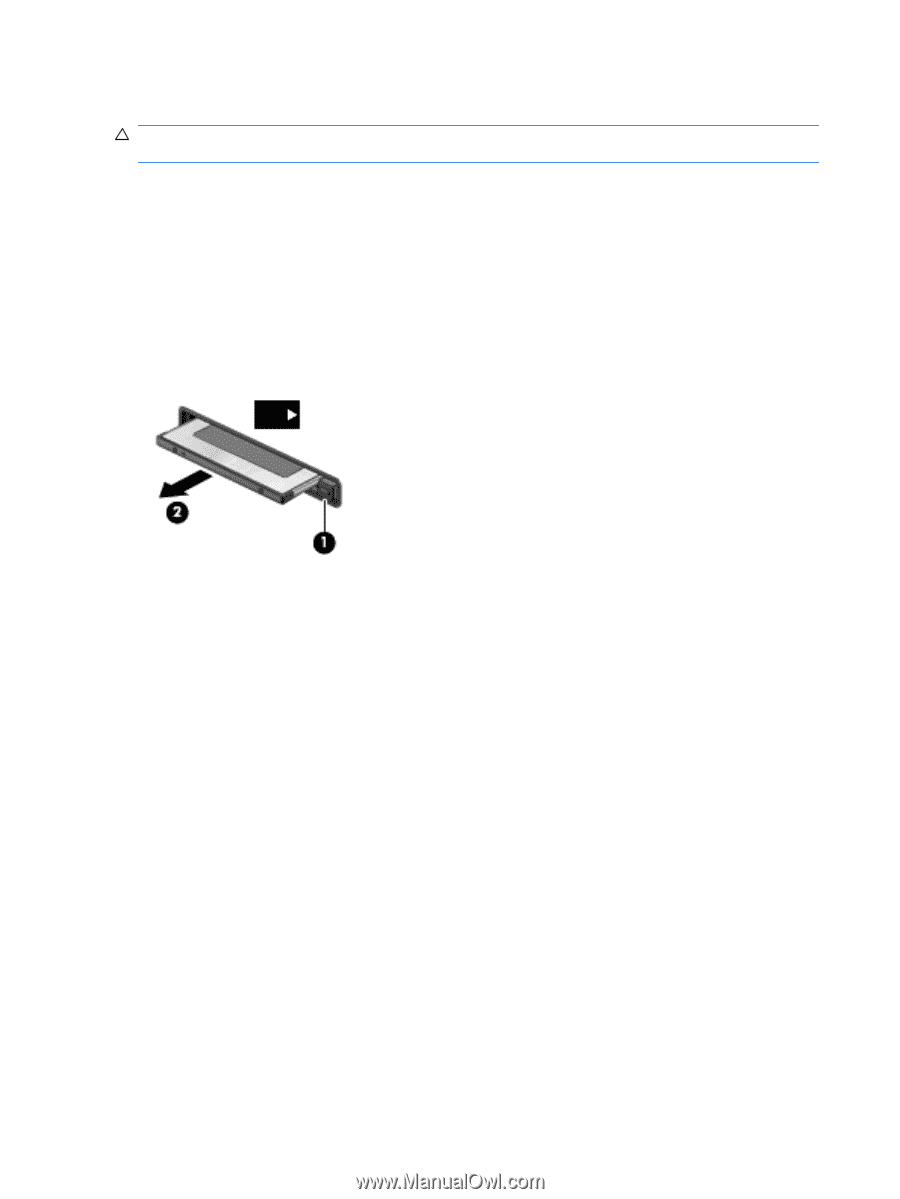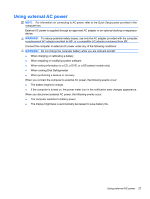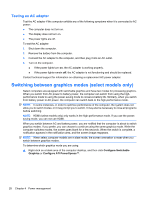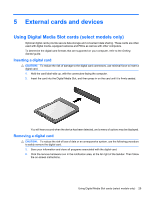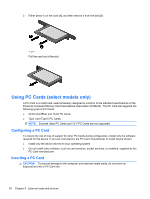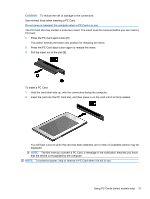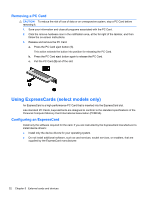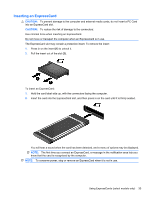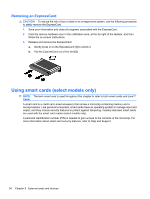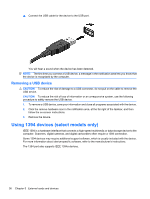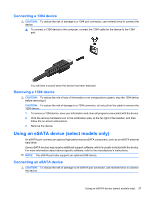HP Pavilion dm1-3100 HP Notebook Reference Guide - Windows 7 - Page 42
Removing a PC Card, Using ExpressCards (select models only), Configuring an ExpressCard
 |
View all HP Pavilion dm1-3100 manuals
Add to My Manuals
Save this manual to your list of manuals |
Page 42 highlights
Removing a PC Card CAUTION: To reduce the risk of loss of data or an unresponsive system, stop a PC Card before removing it. 1. Save your information and close all programs associated with the PC Card. 2. Click the remove hardware icon in the notification area, at the far right of the taskbar, and then follow the on-screen instructions. 3. Release and remove the PC Card: a. Press the PC Card eject button (1). This action extends the button into position for releasing the PC Card. b. Press the PC Card eject button again to release the PC Card. c. Pull the PC Card (2) out of the slot. Using ExpressCards (select models only) An ExpressCard is a high-performance PC Card that is inserted into the ExpressCard slot. Like standard PC Cards, ExpressCards are designed to conform to the standard specifications of the Personal Computer Memory Card International Association (PCMCIA). Configuring an ExpressCard Install only the software required for the card. If you are instructed by the ExpressCard manufacturer to install device drivers: ● Install only the device drivers for your operating system. ● Do not install additional software, such as card services, socket services, or enablers, that are supplied by the ExpressCard manufacturer. 32 Chapter 5 External cards and devices