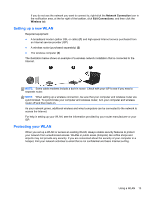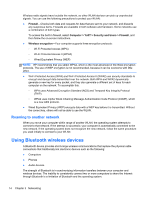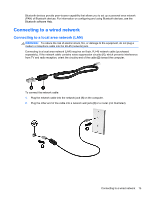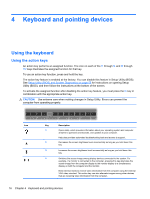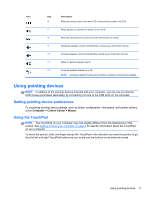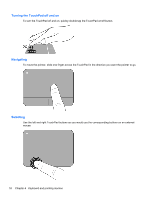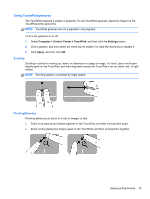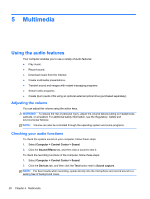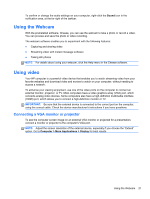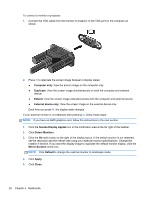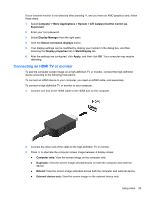HP Pavilion dm1-4200 User Guide Notebook - Linux - Page 28
Turning the TouchPad off and on, Navigating, Selecting, Keyboard and pointing devices
 |
View all HP Pavilion dm1-4200 manuals
Add to My Manuals
Save this manual to your list of manuals |
Page 28 highlights
Turning the TouchPad off and on To turn the TouchPad off and on, quickly double-tap the TouchPad on/off button. Navigating To move the pointer, slide one finger across the TouchPad in the direction you want the pointer to go. Selecting Use the left and right TouchPad buttons as you would use the corresponding buttons on an external mouse. 18 Chapter 4 Keyboard and pointing devices
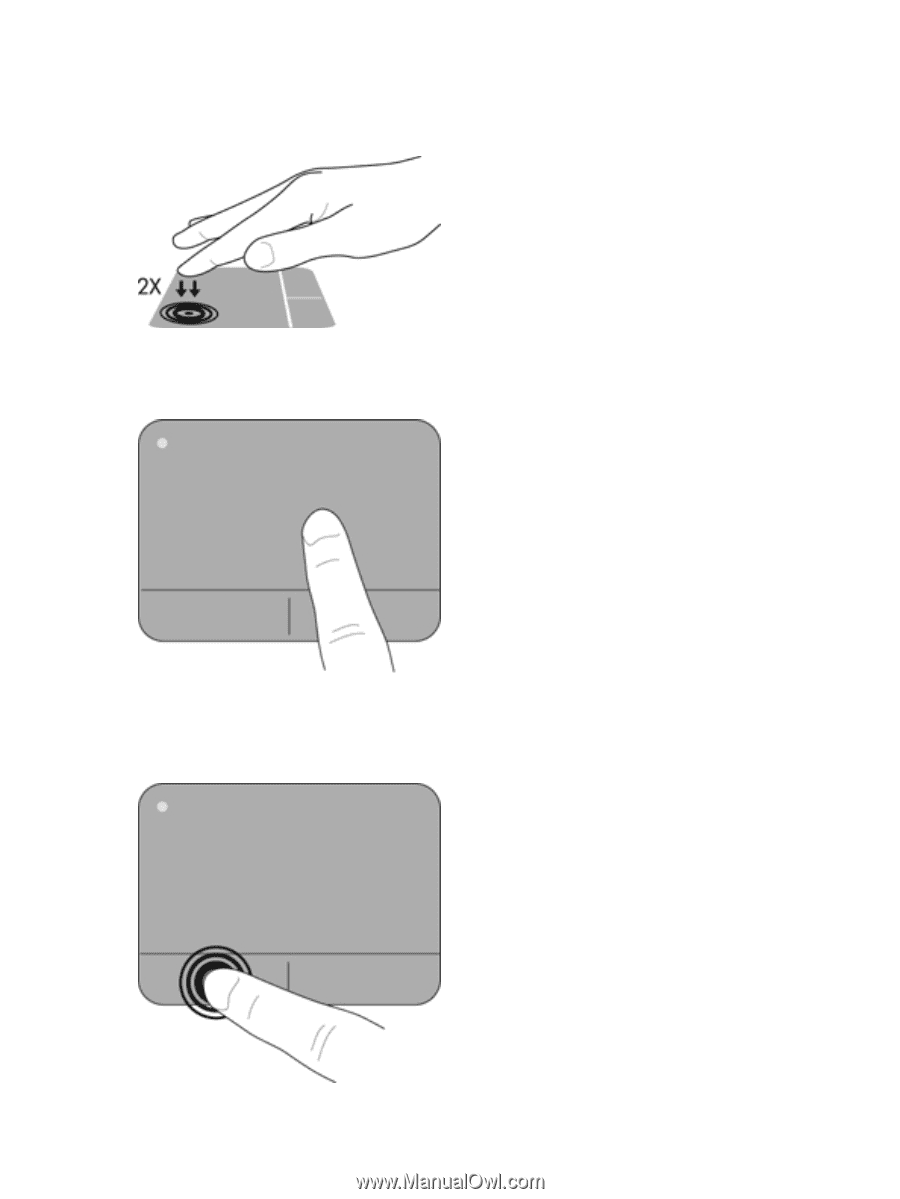
Turning the TouchPad off and on
To turn the TouchPad off and on, quickly double-tap the TouchPad on/off button.
Navigating
To move the pointer, slide one finger across the TouchPad in the direction you want the pointer to go.
Selecting
Use the left and right TouchPad buttons as you would use the corresponding buttons on an external
mouse.
18
Chapter 4
Keyboard and pointing devices