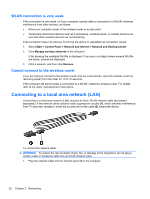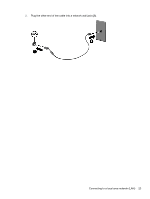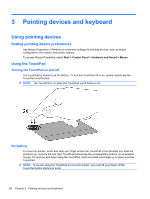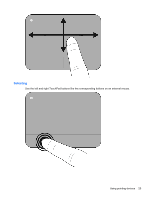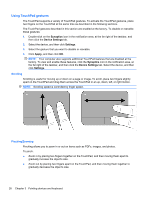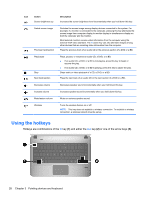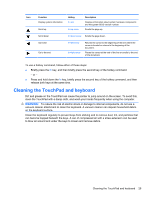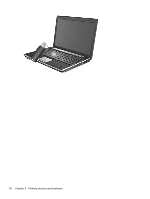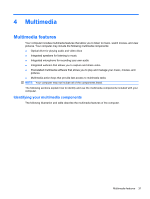HP Pavilion dm4-1200 User Guide - Windows 7 - Page 37
Connecting an external mouse, Using the action keys
 |
View all HP Pavilion dm4-1200 manuals
Add to My Manuals
Save this manual to your list of manuals |
Page 37 highlights
Connecting an external mouse You can connect an external USB mouse to the computer using one of the USB ports on the computer. A USB mouse can also be connected to the system using the ports on an optional docking device or expansion product. Using the action keys Action keys are customized actions that are assigned to specific keys at the top of the keyboard. To use an action key, press and hold this key to activate the assigned action. NOTE: Depending on the application you are using, pressing fn and one of the action keys will open a specific shortcut menu within that application. NOTE: The action key feature is enabled at the factory. You can disable this feature in Setup Utility (BIOS) and revert back to pressing the fn key and one of the function keys to activate the assigned function. Icon Action Help and Support Screen brightness down Description Opens Help and Support, which provides information about your Windows operating system and computer, answers to questions and tutorials, and updates to your computer. Help and Support also provides automated troubleshooting and links to support specialists. Decreases the screen brightness level incrementally when you hold down this key. Using the action keys 27