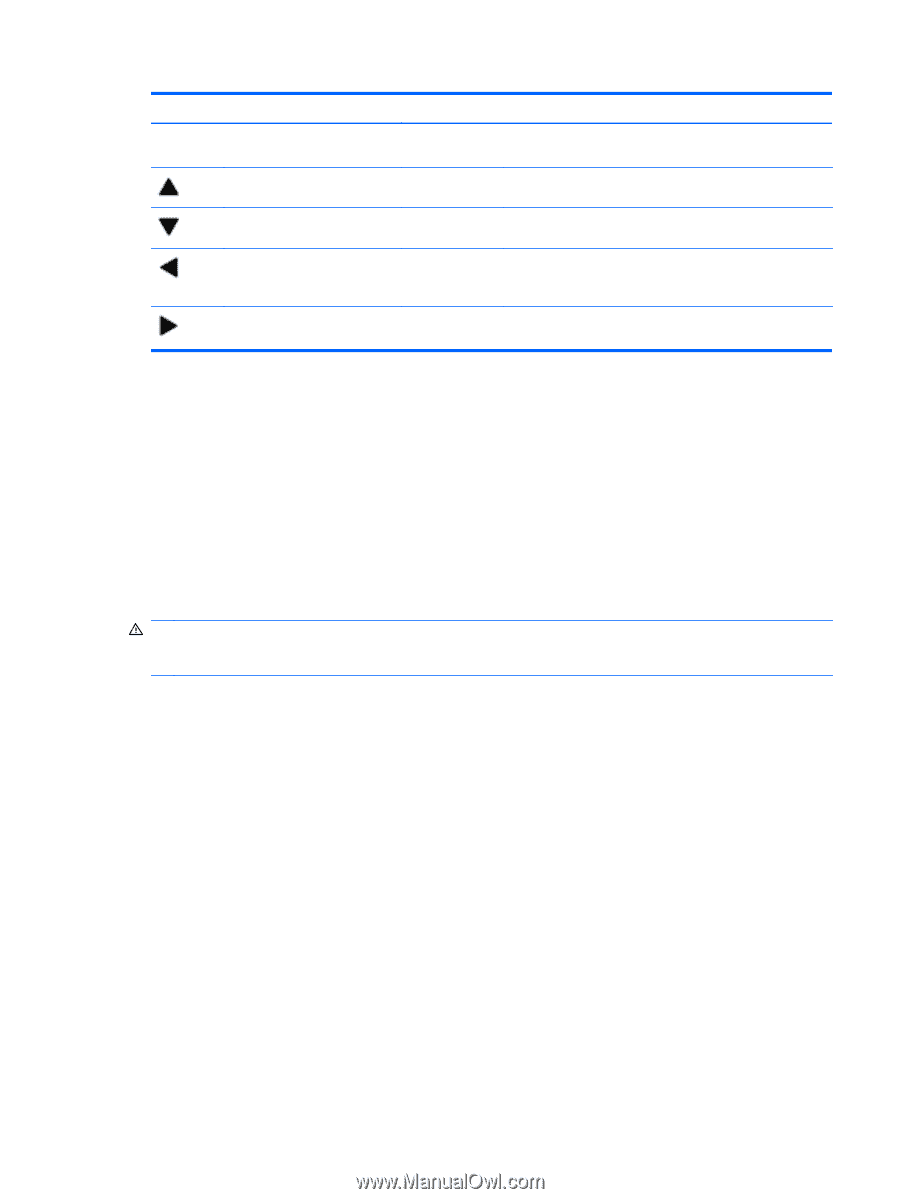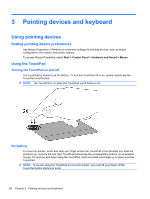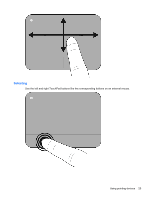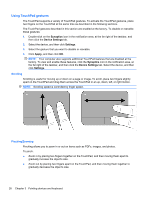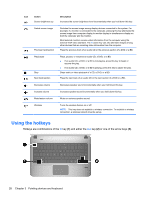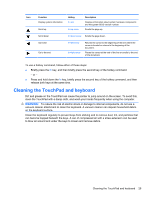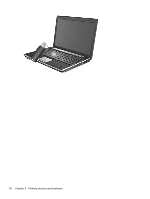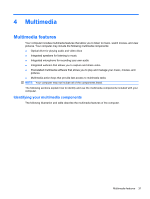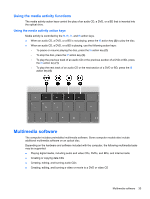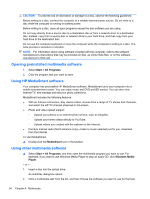HP Pavilion dm4-1300 User Guide - Windows 7 - Page 39
Cleaning the TouchPad and keyboard
 |
View all HP Pavilion dm4-1300 manuals
Add to My Manuals
Save this manual to your list of manuals |
Page 39 highlights
Icon Function Display system information Hotkey fn+esc Scroll up fn+up arrow Description Displays information about system hardware components and the system BIOS version number. Scrolls the page up. Scroll down fn+down arrow Scrolls the page down. Go home Go to the end fn+left arrow fn+right arrow Returns the cursor to the beginning of the line where the cursor is located or returns to the beginning of the document. Places the cursor at the end of the line or scrolls to the end of the document. To use a hotkey command, follow either of these steps: ● Briefly press the fn key, and then briefly press the second key of the hotkey command. - or - ● Press and hold down the fn key, briefly press the second key of the hotkey command, and then release both keys at the same time. Cleaning the TouchPad and keyboard Dirt and grease on the TouchPad can cause the pointer to jump around on the screen. To avoid this, clean the TouchPad with a damp cloth, and wash your hands frequently when using the computer. WARNING! To reduce the risk of electric shock or damage to internal components, do not use a vacuum cleaner attachment to clean the keyboard. A vacuum cleaner can deposit household debris on the keyboard surface. Clean the keyboard regularly to prevent keys from sticking and to remove dust, lint, and particles that can become trapped beneath the keys. A can of compressed air with a straw extension can be used to blow air around and under the keys to loosen and remove debris. Cleaning the TouchPad and keyboard 29