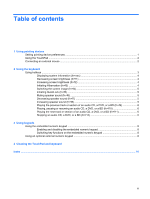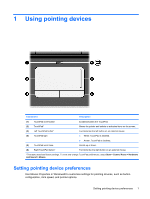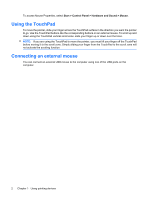HP Pavilion dv2-1100 Pointing Devices and Keyboard - Windows Vista - Page 8
Displaying system information (fn+esc), Decreasing screen brightness (fn+f1)
 |
View all HP Pavilion dv2-1100 manuals
Add to My Manuals
Save this manual to your list of manuals |
Page 8 highlights
Function Hotkey Play the previous track or section on an audio CD, a DVD, fn+f9 or a BD. Play, pause, or resume an audio CD, a DVD, or a BD. fn+f10 Play the next track on an audio CD, a DVD, or a BD. fn+f11 Stop an audio CD, a DVD, or a BD. fn+f12 To use a hotkey command on the computer keyboard, follow either of these steps: ● Briefly press the fn key, and then briefly press the second key of the hotkey command. - or - ● Press and hold down the fn key, briefly press the second key of the hotkey command, and then release both keys at the same time. Displaying system information (fn+esc) Press fn+esc to display information about system hardware components and the system BIOS version number. In the Windows fn+esc display, the version of the system BIOS (basic input-output system) is displayed as the BIOS date. On some computer models, the BIOS date is displayed in decimal format. The BIOS date is sometimes called the system ROM version number. Decreasing screen brightness (fn+f1) Press fn+f1 to decrease screen brightness. Hold down the hotkey to decrease the brightness level incrementally. Increasing screen brightness (fn+f2) Press fn+f2 to increase screen brightness. Hold down the hotkey to increase the brightness level incrementally. Initiating Hibernation (fn+f3) CAUTION: To reduce the risk of information loss, save your work before initiating Hibernation. Press fn+f3 to initiate Hibernation. When Hibernation is initiated, your information is saved to a hibernation file on the hard drive and the computer turns off. The computer must be on before you can initiate Hibernation. To exit Hibernation, briefly slide the power switch. The function of the fn+f3 hotkey can be changed. For example, you can set the fn+f3 hotkey to initiate Sleep instead of Hibernation. 4 Chapter 2 Using the keyboard