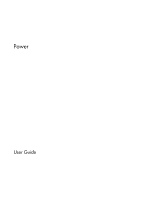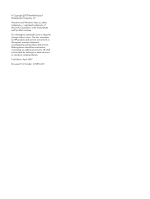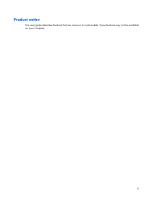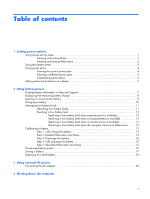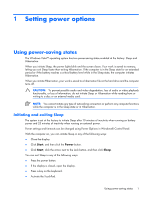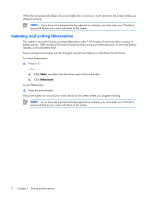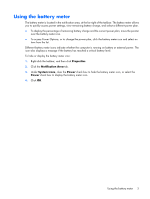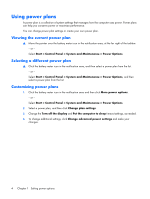Table of contents
1
Setting power options
Using power-saving states
.........................................................................................................
1
Initiating and exiting Sleep
.........................................................................................
1
Initiating and exiting Hibernation
................................................................................
2
Using the battery meter
.............................................................................................................
3
Using power plans
...................................................................................................................
4
Viewing the current power plan
..................................................................................
4
Selecting a different power plan
.................................................................................
4
Customizing power plans
...........................................................................................
4
Setting password protection on wakeup
......................................................................................
5
2
Using battery power
Finding battery information in Help and Support
..........................................................................
7
Displaying the remaining battery charge
.....................................................................................
8
Inserting or removing the battery
................................................................................................
9
Charging a battery
.................................................................................................................
10
Managing low battery levels
...................................................................................................
11
Identifying low battery levels
.....................................................................................
11
Resolving a low battery level
....................................................................................
12
Resolving a low battery level when external power is available
......................
12
Resolving a low battery level when a charged battery is available
.................
12
Resolving a low battery level when no power source is available
...................
12
Resolving a low battery level when the computer cannot exit Hibernation
........
12
Calibrating a battery
..............................................................................................................
13
Step 1: Fully charge the battery
...............................................................................
13
Step 2: Disable Hibernation and Sleep
......................................................................
13
Step 3: Discharge the battery
...................................................................................
14
Step 4: Fully recharge the battery
..............................................................................
15
Step 5: Reenable Hibernation and Sleep
....................................................................
15
Conserving battery power
.......................................................................................................
16
Storing a battery
....................................................................................................................
17
Disposing of a used battery
.....................................................................................................
18
3
Using external AC power
Connecting the AC adapter
.....................................................................................................
20
4
Shutting down the computer
v