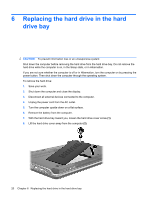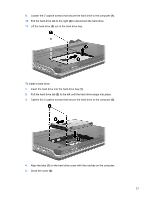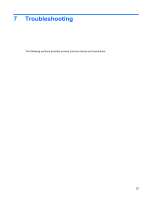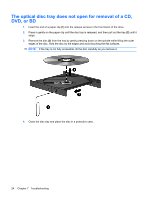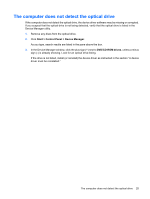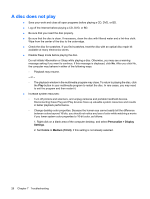HP Pavilion dv3-1000 Drives - Windows Vista - Page 29
The computer does not detect the optical drive, Device Manager utility.
 |
View all HP Pavilion dv3-1000 manuals
Add to My Manuals
Save this manual to your list of manuals |
Page 29 highlights
The computer does not detect the optical drive If the computer does not detect the optical drive, the device driver software may be missing or corrupted. If you suspect that the optical drive is not being detected, verify that the optical drive is listed in the Device Manager utility. 1. Remove any discs from the optical drive. 2. Click Start > Control Panel > Device Manager. As you type, search results are listed in the pane above the box. 3. In the Device Manager window, click the plus sign (+) next to DVD/CD-ROM drives, unless a minus sign (-) is already showing. Look for an optical drive listing. If the drive is not listed, install (or reinstall) the device driver as instructed in the section "A device driver must be reinstalled." The computer does not detect the optical drive 25