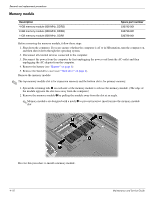HP Pavilion dv3-2000 HP Pavilion dv3 Entertainment PC - Maintenance and Servic - Page 60
WWAN module
 |
View all HP Pavilion dv3-2000 manuals
Add to My Manuals
Save this manual to your list of manuals |
Page 60 highlights
Removal and replacement procedures WWAN module Ä CAUTION: The WLAN module and the WWAN module are not interchangeable. Description HSPA EVDO WWAN module Spare part number 483377-002 Before removing the WWAN module, follow these steps: 1. Shut down the computer. If you are unsure whether the computer is off or in Hibernation, turn the computer on, and then shut it down through the operating system. 2. Disconnect all external devices connected to the computer. 3. Disconnect the power from the computer by first unplugging the power cord from the AC outlet and then unplugging the AC adapter from the computer. 4. Remove the battery (see "Battery" on page 6). 5. Remove the wireless module compartment cover and WLAN module (see "WLAN module" on page 11). Remove the WWAN module: Ä CAUTION: To prevent an unresponsive system, replace the wireless module only with a wireless module authorized for use in the computer by the governmental agency that regulates wireless devices in your country or region. If you replace the module and then receive a warning message, remove the module to restore computer functionality, and then contact technical support through Help and Support. 1. Disconnect the WWAN antenna cables 1 from the terminals on the WWAN module. ✎ The red WWAN antenna cable is connected to the WWAN module "Main" terminal. The blue WWAN antenna cable is connected to the WWAN module "Aux" terminal. 2. Remove the two Phillips PM2.0×3.0 screws 2 that secure the WWAN module to the computer. (The edge of the module opposite the slot rises away from the computer.) 3. Remove the WWAN module 3 by pulling the module away from the slot at an angle. ✎ WWAN modules are designed with a notch 4 to prevent incorrect insertion of the WWAN module into the WWAN module slot. Reverse this procedure to install the WWAN module. Maintenance and Service Guide 4-15