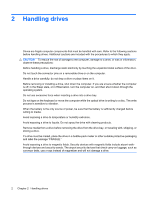Table of contents
1
Identifying installed drives
2
Handling drives
3
Using an optical drive
Identifying the installed optical drive
.....................................................................................................
3
Using optical discs (CDs and DVDs)
....................................................................................................
4
Playing a CD or DVD
............................................................................................................................
5
Using AutoPlay
.....................................................................................................................................
6
Observing the copyright warning
..........................................................................................................
7
Copying a CD or DVD
..........................................................................................................................
8
Creating or “burning” a CD or DVD
......................................................................................................
9
Removing a CD or DVD
.....................................................................................................................
10
When the disc tray opens
..................................................................................................
10
When the disc tray does not open
.....................................................................................
10
Removing the optical drive
.................................................................................................................
12
Preventing playback disruptions
.........................................................................................................
14
Changing DVD region settings
...........................................................................................................
15
4
Improving hard drive performance
Using Disk Defragmenter
...................................................................................................................
16
Using Disk Cleanup
............................................................................................................................
17
5
Using HP 3D DriveGuard (select models only)
Identifying HP 3D DriveGuard status
.................................................................................................
19
Using HP 3D DriveGuard software
.....................................................................................................
20
6
Replacing the hard drive
7
Resolving problems
The computer does not detect the optical drive
.................................................................................
24
Uninstall and reinstall drivers
.............................................................................................................
25
Obtaining the latest HP device drivers
...............................................................................
25
Obtaining the latest Windows device drivers
.....................................................................
26
An optical disc does not play automatically
........................................................................................
27
The process of burning a disc does not begin, or it stops before completion
....................................
28
A DVD playing in Windows Media Player produces no sound or display
...........................................
29
v