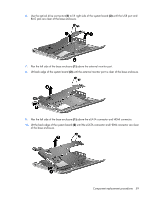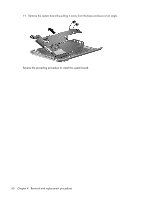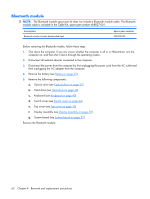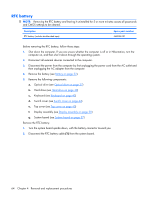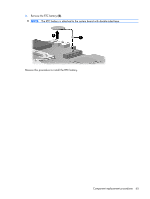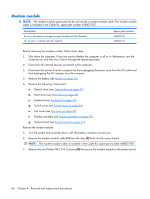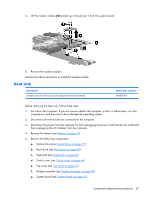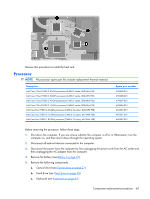HP Pavilion dv3000 HP Pavilion dv3000 Entertainment PC - Maintenance and Servi - Page 72
RTC battery - cmos battery replacement
 |
View all HP Pavilion dv3000 manuals
Add to My Manuals
Save this manual to your list of manuals |
Page 72 highlights
RTC battery NOTE: Removing the RTC battery and leaving it uninstalled for 5 or more minutes causes all passwords and CMOS settings to be cleared. Description RTC battery (includes double-sided tape) Spare part number 468824-001 Before removing the RTC battery, follow these steps: 1. Shut down the computer. If you are unsure whether the computer is off or in Hibernation, turn the computer on, and then shut it down through the operating system. 2. Disconnect all external devices connected to the computer. 3. Disconnect the power from the computer by first unplugging the power cord from the AC outlet and then unplugging the AC adapter from the computer. 4. Remove the battery (see Battery on page 32). 5. Remove the following components: a. Optical drive (see Optical drive on page 37) b. Hard drive (see Hard drive on page 40) c. Keyboard (see Keyboard on page 42) d. Switch cover (see Switch cover on page 44) e. Top cover (see Top cover on page 45) f. Display assembly (see Display assembly on page 50) g. System board (see System board on page 57) Remove the RTC battery: 1. Turn the system board upside down, with the battery connector toward you. 2. Disconnect the RTC battery cable (1) from the system board. 64 Chapter 4 Removal and replacement procedures