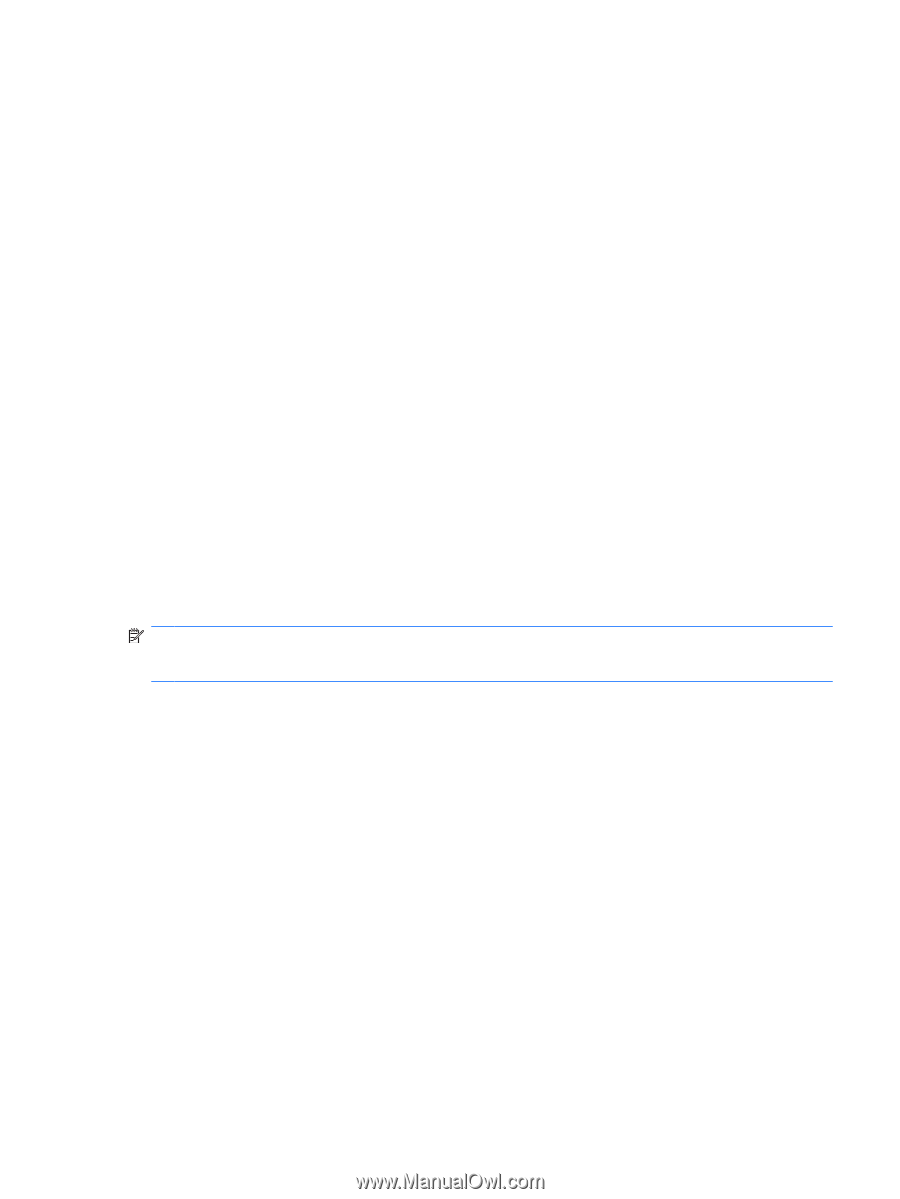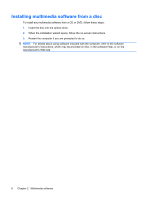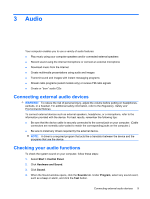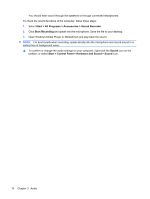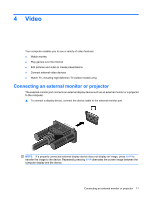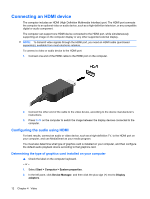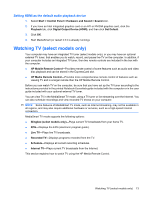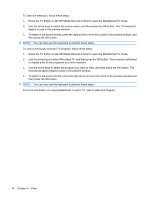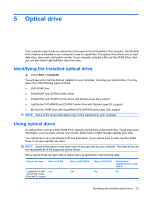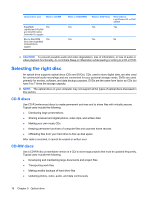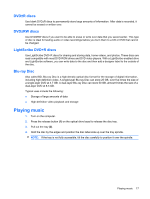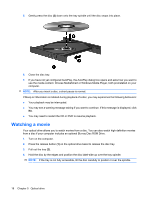HP Pavilion dv4-1400 Multimedia - Windows Vista - Page 17
Setting HDMI as the default audio playback device, Watching TV (select models only)
 |
View all HP Pavilion dv4-1400 manuals
Add to My Manuals
Save this manual to your list of manuals |
Page 17 highlights
Setting HDMI as the default audio playback device 1. Select Start > Control Panel > Hardware and Sound > Sound icon. 2. If you have an Intel integrated graphics card or an ATI or NVIDIA graphics card, click the Playback tab, click Digital Output Device (HDMI), and then click Set Default. 3. Click OK. 4. Start MediaSmart (or restart it if it is already running). Watching TV (select models only) Your computer may have an integrated TV tuner (select models only), or you may have an optional external TV tuner, that enables you to watch, record, and pause live TV on the computer. In addition, if your computer includes an integrated TV tuner, then two remote controls are included in the box with the computer. ● HP Mobile Remote Control-Provides remote control of some features such as audio and video disc playback and can be stored in the ExpressCard slot. ● HP Media Remote Control-Provides more comprehensive remote control of features such as viewing TV and is a larger remote than the HP Mobile Remote Control. Before you can watch TV on the computer, be sure that you have set up the TV tuner according to the instructions provided in the printed Notebook Essentials guide included with the computer or in the user guide included with your optional external TV tuner. You can view TV in the MediaSmart TV mode, using a TV tuner or live streaming over the Internet. You can also schedule recordings and view recorded TV shows on your computer. NOTE: Some features of MediaSmart TV mode, such as Internet streaming, may not be available in all regions, and may also require additional hardware or services, such as a high-speed Internet connection. MediaSmart TV mode supports the following options: ● Slingbox (select models only)-Plays current TV broadcasts from your home TV. ● EPG-Displays the EPG (electronic program guide). ● Live TV-Plays live TV broadcasts. ● Recorded TV-Displays programs recorded from the TV. ● Schedule-Displays all current recording schedules. ● Internet TV-Plays current TV broadcasts from the Internet. This section explains how to watch TV using the HP Media Remote Control. Watching TV (select models only) 13