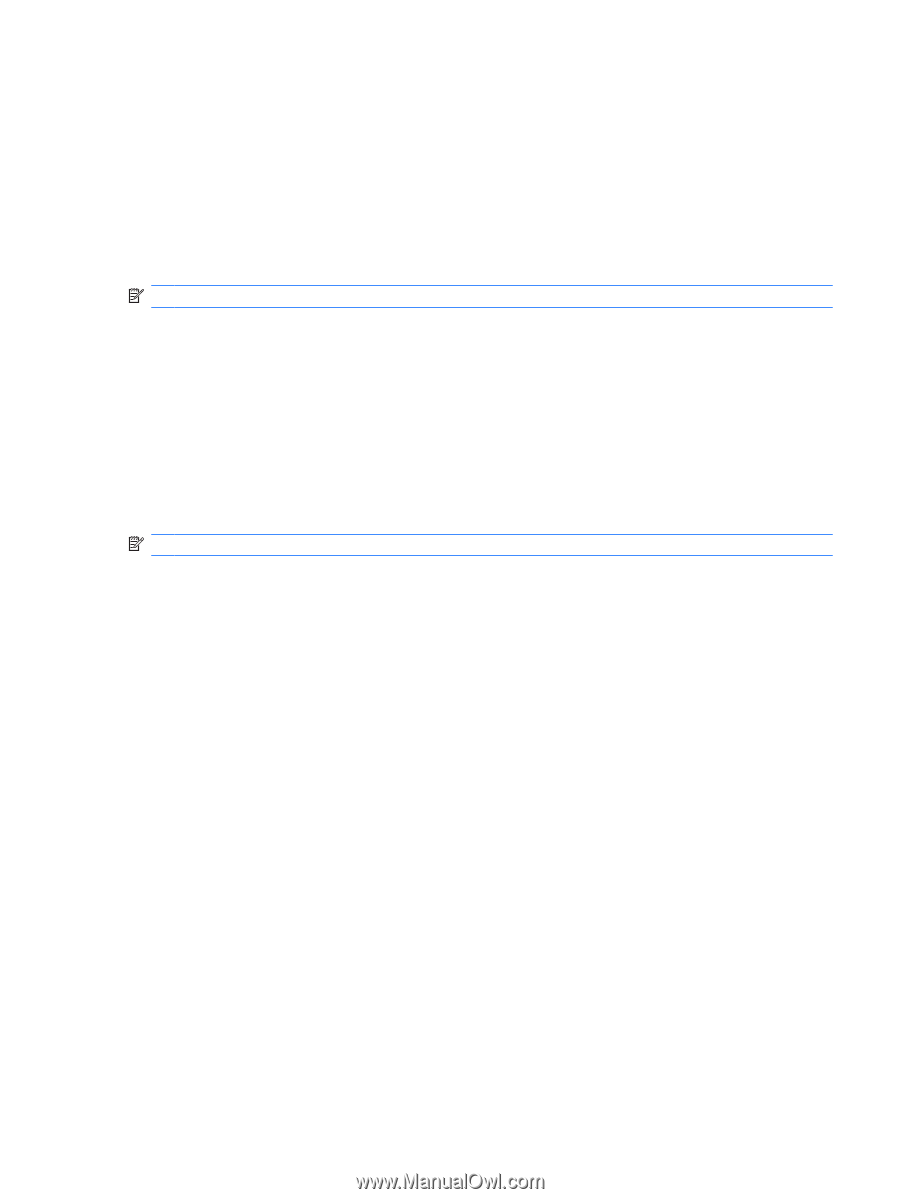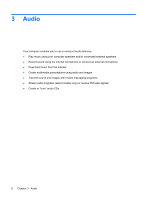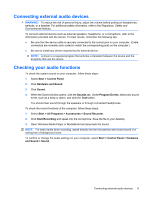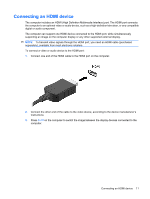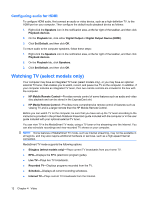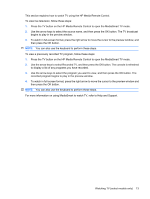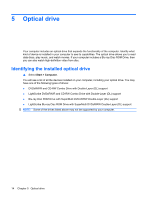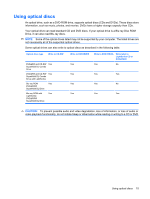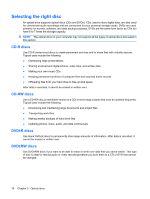HP Pavilion dv4-2100 Multimedia - Windows 7 - Page 17
Use the arrow keys to select the program you want to view, and then press the OK button.
 |
View all HP Pavilion dv4-2100 manuals
Add to My Manuals
Save this manual to your list of manuals |
Page 17 highlights
This section explains how to watch TV using the HP Media Remote Control. To view live television, follow these steps: 1. Press the TV button on the HP Media Remote Control to open the MediaSmart TV mode. 2. Use the arrow keys to select the source name, and then press the OK button. The TV broadcast begins to play in the preview window. 3. To watch in full-screen format, press the right arrow to move the cursor to the preview window, and then press the OK button. NOTE: You can also use the keyboard to perform these steps. To view a previously recorded TV program, follow these steps: 1. Press the TV button on the HP Media Remote Control to open the MediaSmart TV mode. 2. Use the arrow keys to select Recorded TV, and then press the OK button. The console is refreshed to display a list of any programs you have recorded. 3. Use the arrow keys to select the program you want to view, and then press the OK button. The recorded program begins to play in the preview window. 4. To watch in full-screen format, press the right arrow to move the cursor to the preview window and then press the OK button. NOTE: You can also use the keyboard to perform these steps. For more information on using MediaSmart to watch TV, refer to Help and Support. Watching TV (select models only) 13