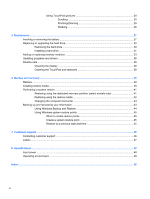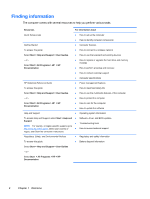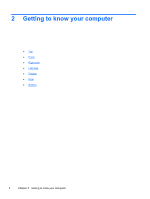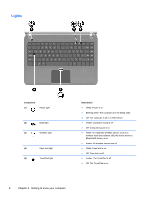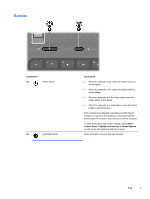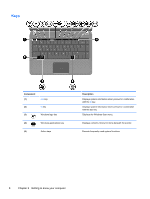HP Pavilion dv4-3000 Getting Started HP Pavilion dv4 Entertainment PC - Window - Page 11
Top, TouchPad, Component, Description
 |
View all HP Pavilion dv4-3000 manuals
Add to My Manuals
Save this manual to your list of manuals |
Page 11 highlights
Top TouchPad Component (1) TouchPad light (2) TouchPad icon (3) TouchPad zone (4) Left TouchPad button (5) Right TouchPad button Description ● Off: The TouchPad is on. ● Amber: The TouchPad is off. Turns the TouchPad on and off. Quickly double-tap the TouchPad icon to turn the TouchPad on and off. Moves the pointer and selects or activates items on the screen. Functions like the left button on an external mouse. Functions like the right button on an external mouse. Top 5

Top
TouchPad
Component
Description
(1)
TouchPad light
●
Off: The TouchPad is on.
●
Amber: The TouchPad is off.
(2)
TouchPad icon
Turns the TouchPad on and off. Quickly double-tap the
TouchPad icon to turn the TouchPad on and off.
(3)
TouchPad zone
Moves the pointer and selects or activates items on the
screen.
(4)
Left TouchPad button
Functions like the left button on an external mouse.
(5)
Right TouchPad button
Functions like the right button on an external mouse.
Top
5