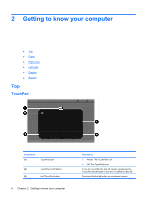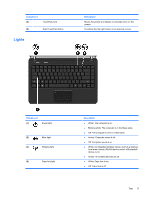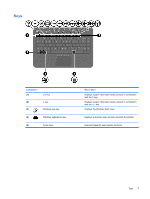HP Pavilion dv4-4000 Getting Started HP Notebook - Windows 7 - Page 15
Right side, Component, Description, WARNING
 |
View all HP Pavilion dv4-4000 manuals
Add to My Manuals
Save this manual to your list of manuals |
Page 15 highlights
Right side Component (1) (2) Optical drive Optical drive light (3) Audio-out (headphone) jack (4) Audio-in (microphone) jack (5) USB port (6) AC adapter light (7) Power connector Description Reads and writes to an optical disc. ● Green: The optical drive is being accessed. ● Off: The optical drive is idle. Produces sound when connected to optional powered stereo speakers, headphones, ear buds, a headset, or television audio. WARNING! To reduce the risk of personal injury, adjust the volume before putting on headphones, earbuds, or a headset. For additional safety information, refer to the Regulatory, Safety and Environmental Notices. NOTE: When a device is connected to the jack, the computer speakers are disabled. Connects an optional computer headset microphone, stereo array microphone, or monaural microphone. Connects an optional USB device. ● White: The computer is connected to external power and the battery is fully charged. ● Amber: The battery is charging. ● Off: The computer is not connected to external power. Connects an AC adapter. Right side 9