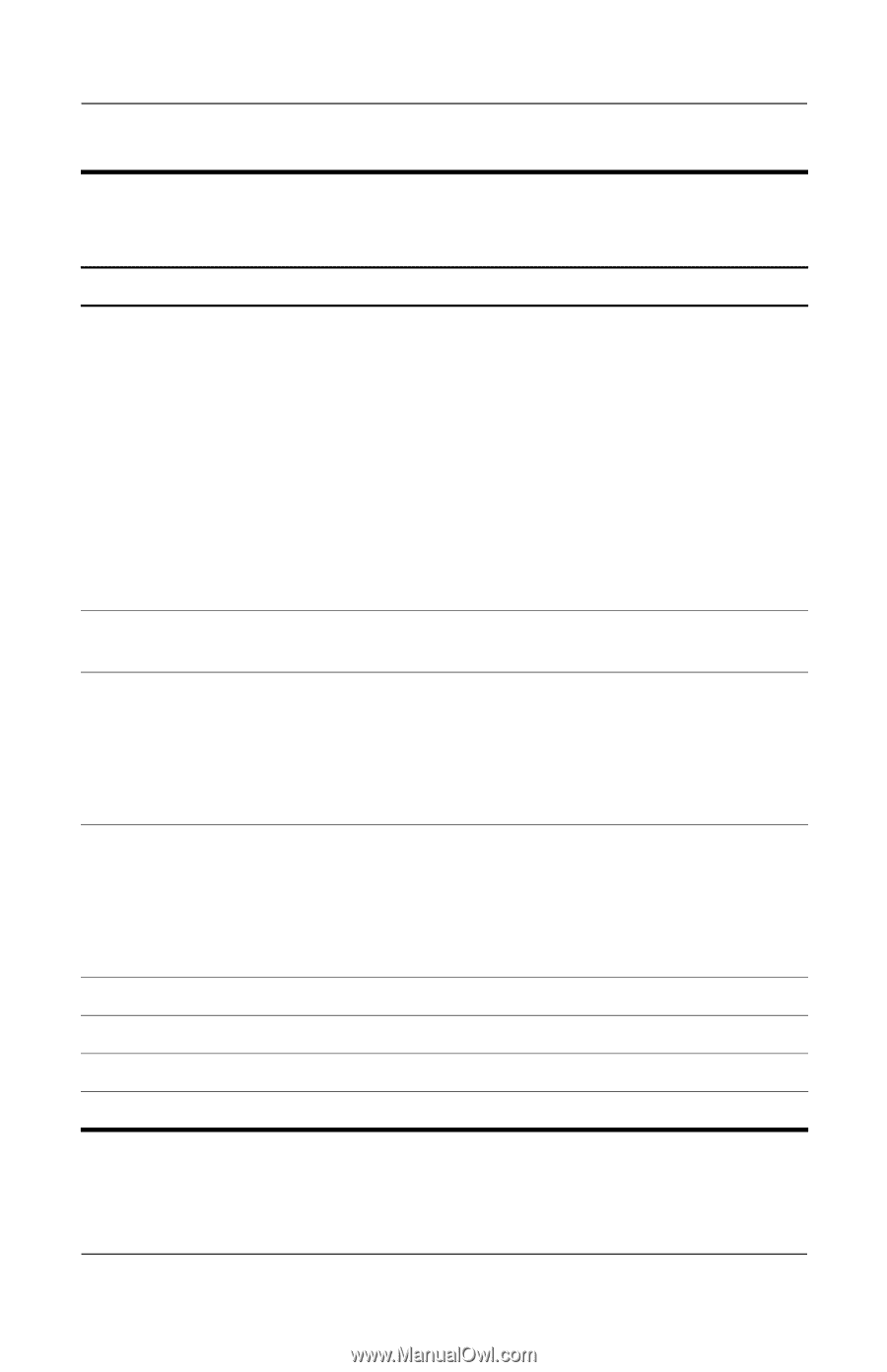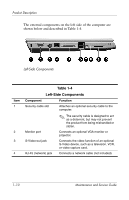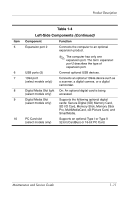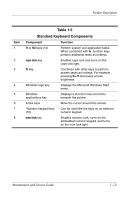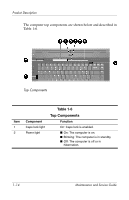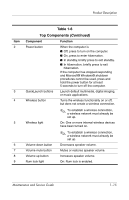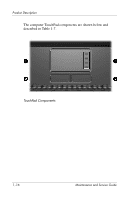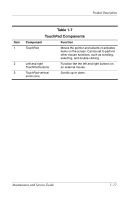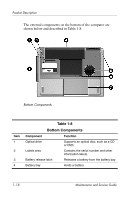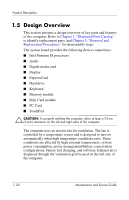HP Pavilion dv5100 HP Pavilion dv5100 Notebook PC - Maintenance and Service Gu - Page 21
Component, Function, Product Description, Maintenance and Service Guide
 |
View all HP Pavilion dv5100 manuals
Add to My Manuals
Save this manual to your list of manuals |
Page 21 highlights
Product Description Item 2 3 4 5 6 7 8 9 Table 1-6 Top Components (Continued) Component Function Power button When the computer is ■ Off, press to turn on the computer. ■ On, press to enter hibernation. ■ In standby, briefly press to exit standby. ■ In hibernation, briefly press to exit hibernation. If the computer has stopped responding and Microsoft® Windows® shutdown procedures cannot be used, press and hold the power button for at least 5 seconds to turn off the computer. QuickLaunch buttons Launch default multimedia, digital imaging, or music applications. Wireless button Turns the wireless functionality on or off, but does not create a wireless connection. ✎ To establish a wireless connection, a wireless network must already be set up. Wireless light On: One or more internal wireless devices have been turned on. ✎ To establish a wireless connection, a wireless network must already be set up. Volume down button Decreases speaker volume. Volume mute button Mutes or restores speaker volume. Volume up button Increases speaker volume. Num lock light On: Num lock is enabled. Maintenance and Service Guide 1-15