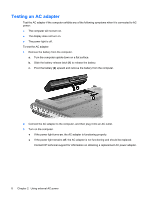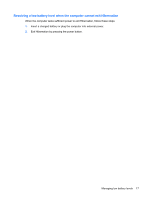HP Pavilion dv6-1200 Power Management - Windows Vista - Page 17
Inserting or removing the battery, To remove the battery
 |
View all HP Pavilion dv6-1200 manuals
Add to My Manuals
Save this manual to your list of manuals |
Page 17 highlights
Inserting or removing the battery CAUTION: Removing a battery that is the sole power source can cause loss of information. To prevent loss of information, initiate Hibernation or shut down the computer through Windows before removing the battery. To insert the battery: 1. Turn the computer upside down on a flat surface. 2. Insert the battery into the battery bay and rotate it downward until it is seated (1). The battery release latch (2) automatically locks the battery into place. To remove the battery: 1. Turn the computer upside down on a flat surface. 2. Slide the battery release latch (1) to release the battery. 3. Pivot the battery (2) upward and remove the battery from the computer. Inserting or removing the battery 13

Inserting or removing the battery
CAUTION:
Removing a battery that is the sole power source can cause loss of information. To prevent
loss of information, initiate Hibernation or shut down the computer through Windows before removing
the battery.
To insert the battery:
1.
Turn the computer upside down on a flat surface.
2.
Insert the battery into the battery bay and rotate it downward until it is seated
(1)
.
The battery release latch
(2)
automatically locks the battery into place.
To remove the battery:
1.
Turn the computer upside down on a flat surface.
2.
Slide the battery release latch
(1)
to release the battery.
3.
Pivot the battery
(2)
upward and remove the battery from the computer.
Inserting or removing the battery
13