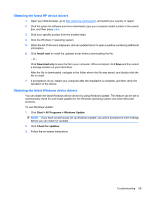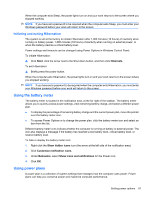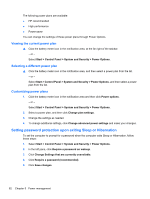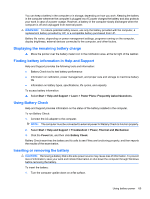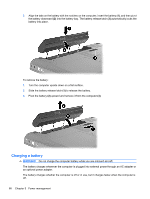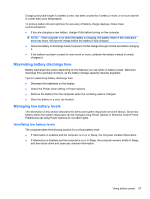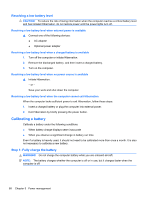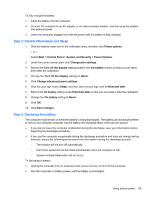HP Pavilion dv6 User Guide - Page 74
Testing an AC adapter, Using battery power - function keys
 |
View all HP Pavilion dv6 manuals
Add to My Manuals
Save this manual to your list of manuals |
Page 74 highlights
3. Plug the other end of the power cord into an AC outlet (3). Testing an AC adapter Test the AC adapter if the computer exhibits any of the following symptoms when it is connected to AC power: ● The computer does not turn on. ● The display does not turn on. ● The power light is off. To test the AC adapter: 1. Remove the battery from the computer. 2. Connect the AC adapter to the computer, and then plug it into an AC outlet. 3. Turn on the computer. ● If the power lights turn on, the AC adapter is functioning properly. ● If the power light remains off, the AC adapter is not functioning and should be replaced. Contact technical support for information on obtaining a replacement AC power adapter. Select Start > Help and Support > Get assistance. Using battery power When a charged battery is in the computer and the computer is not plugged into external power, the computer runs on battery power. When a charged battery is in the computer and the computer is plugged into external AC power, the computer runs on AC power. If the computer contains a charged battery and is running on external AC power supplied through the AC adapter, the computer switches to battery power if the AC adapter is disconnected from the computer. NOTE: The display brightness is decreased to save battery life when you disconnect AC power. To increase display brightness, press the f3 action key or reconnect the AC adapter. 64 Chapter 5 Power management