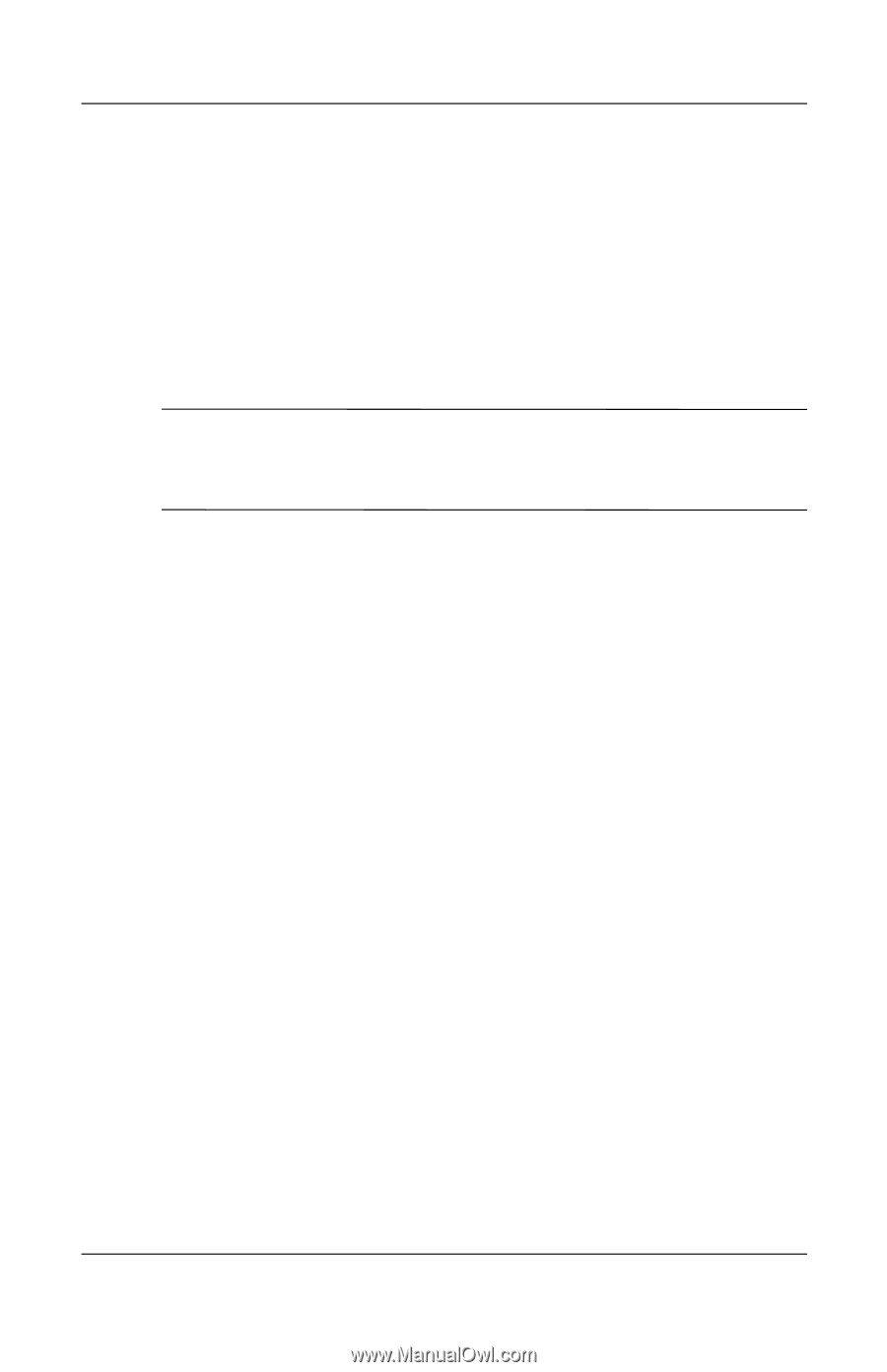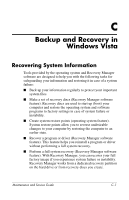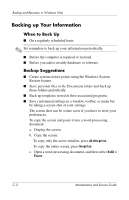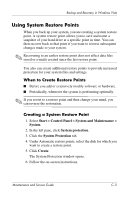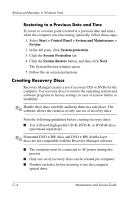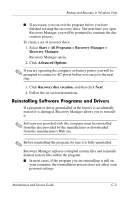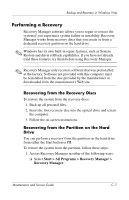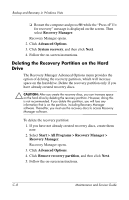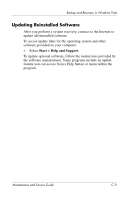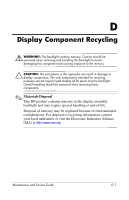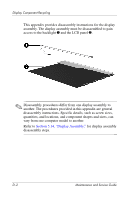HP Pavilion dv6100 HP Pavilion dv6000 Notebook PC Maintenance and Service Guid - Page 243
Reinstalling Preinstalled Programs and, Drivers, Reinstalling Programs from Discs
 |
View all HP Pavilion dv6100 manuals
Add to My Manuals
Save this manual to your list of manuals |
Page 243 highlights
Backup and Recovery in Windows Vista ■ In all cases, if a program has been deleted from your computer, the reinstallation process reinstalls the program or utility to the factory image but cannot restore your personal settings. Reinstalling Preinstalled Programs and Drivers 1. Remove the program or driver: ✎ In some cases, drivers are not listed in the Programs and Features list. If the driver is not listed, it does not need to be removed. a. Select Start > Control Panel > Programs > Uninstall a program. b. Right-click the program or driver you want to remove, and then click Uninstall. 2. Reinstall the program or driver: a. Select Start > All Programs > Recovery Manager > Recovery Manager. Recovery Manager opens. b. Click Advanced Options. c. Click either Software program re-installation or Hardware driver re-installation, and then click Next. d. Follow the on-screen instructions. e. Restart the computer if prompted. Reinstalling Programs from Discs 1. Insert the disc into the optical drive. 2. When the installation wizard opens, follow the installation instructions on the screen. 3. Restart the computer if prompted. C-6 Maintenance and Service Guide