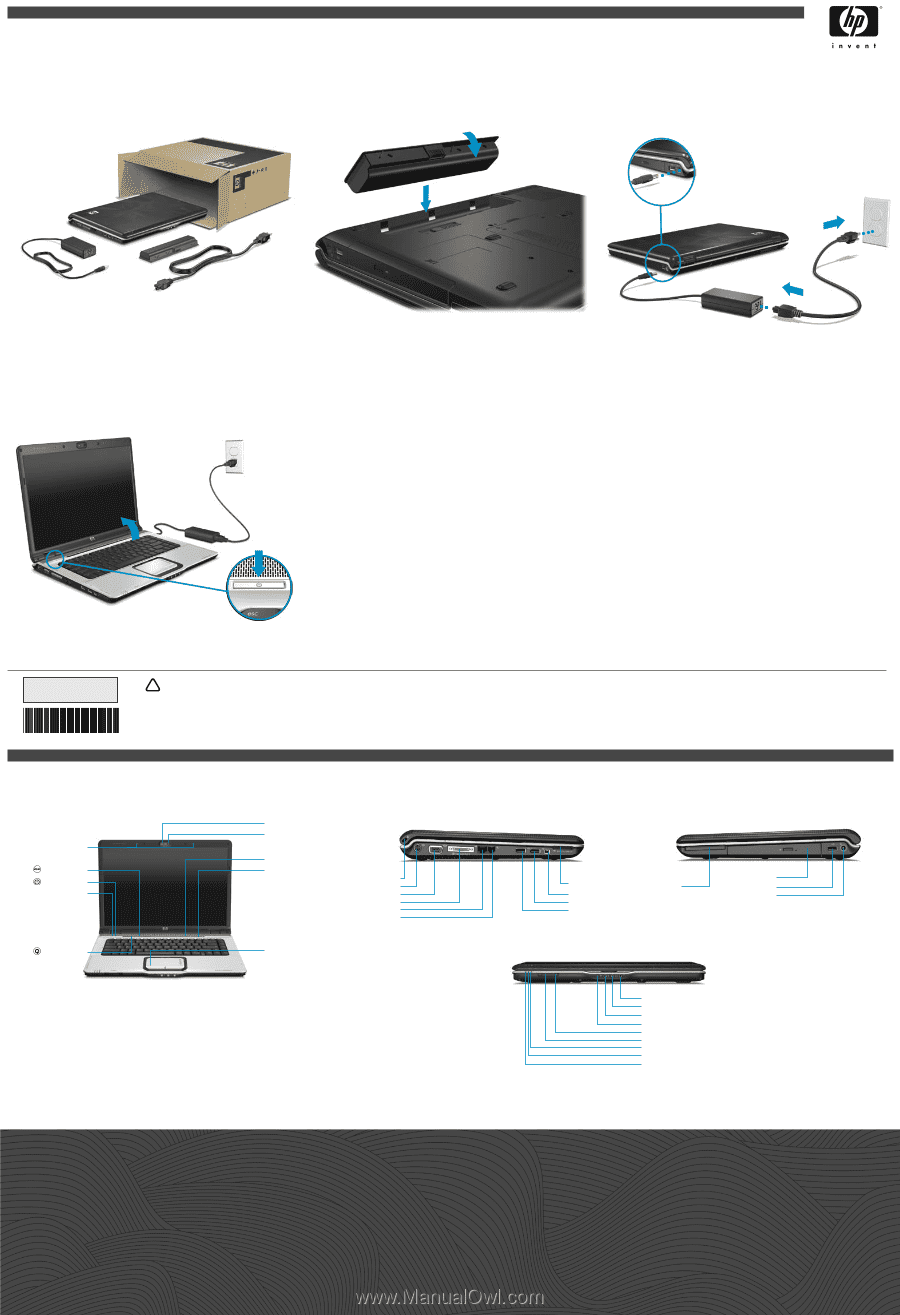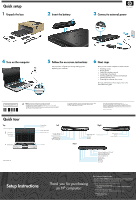HP Pavilion dv6100 Setup Instructions - Page 2
Setup Instructions - specs
 |
View all HP Pavilion dv6100 manuals
Add to My Manuals
Save this manual to your list of manuals |
Page 2 highlights
Quick setup 1 Unpack the box 2 Insert the battery 2 1 3 Connect to external power 1 3 2 4 Turn on the computer 1 5 Follow the on-screen instructions The instructions will guide you through setting up and registering your computer. 2 6 Next steps Now you can use the computer for these activities: • Watching movies • Playing games • Setting up a wireless network • Connecting to the Internet • Installing additional software and hardware • Creating recovery discs • Protecting the computer from viruses For more information on these topics, refer to the Quick Reference guide. Replace this box with PI statement as per spec. 437318-002 WARNING: To reduce the risk of electric shock or damage to your equipment: ! • Plug the power cord into an AC outlet that is easily accessible at all times. • Disconnect power from the computer by unplugging the power cord from the AC outlet (not by unplugging the power cord from the computer). • If provided with a 3-pin attachment plug on your power cord, plug the cord into a grounded (earthed) 3-pin outlet. Do not disable the power cord grounding pin, for example, by attaching a 2-pin adapter. The grounding pin is an important safety feature. Quick tour Top Internal microphones* DVD button* Power button Power light Media button Camera light* Camera* Left Volume mute button Volume scroll zone Security cable slot S-Video-out jack External monitor port Expansion port 3 RJ-45 (network) jack RJ-11 (modem) jack TouchPad *Select models only For more safety and regulatory information, and for battery disposal information, refer to the Regulatory, Safety and Environmental Notices located in Help and Support. Select Start > Help and Support > User Guides. © Copyright 2007 Hewlett-Packard Development Company, L.P. The information contained herein is subject to change without notice. The only warranties for HP products and services are set forth in the express warranty statements accompanying such products and services. Nothing herein should be construed as constituting an additional warranty. HP shall not be liable for technical or editorial errors or omissions contained herein. First Edition: January 2007 Front Right Digital M·edia Slot* 1394 port* USB port* USB port ExpressCard slot Optical drive USB port Power connector Audio-out (headphone) S/PDIF jack* Audio-out (headphone) jack Audio-in (microphone) jack Consumer infrared lens Wireless light Wireless switch Drive light Battery light Power light Setup Instructions Thank you for purchasing an HP computer! Go to Help and Support today! Select Start > Help and Support to become familiar with all of the tools available to help keep your computer running smoothly, from enhanced driver updates to online diagnostics. Help and Support is your personal technician! Help and Support also provides the following resources: Product information and user guides Learn more about using your computer. Select Start > Help and Support > User Guides. Security support for your computer Learn how to protect your computer from threats and viruses. Diagnostic tools (English only) •System Health Check •PC Tune Up