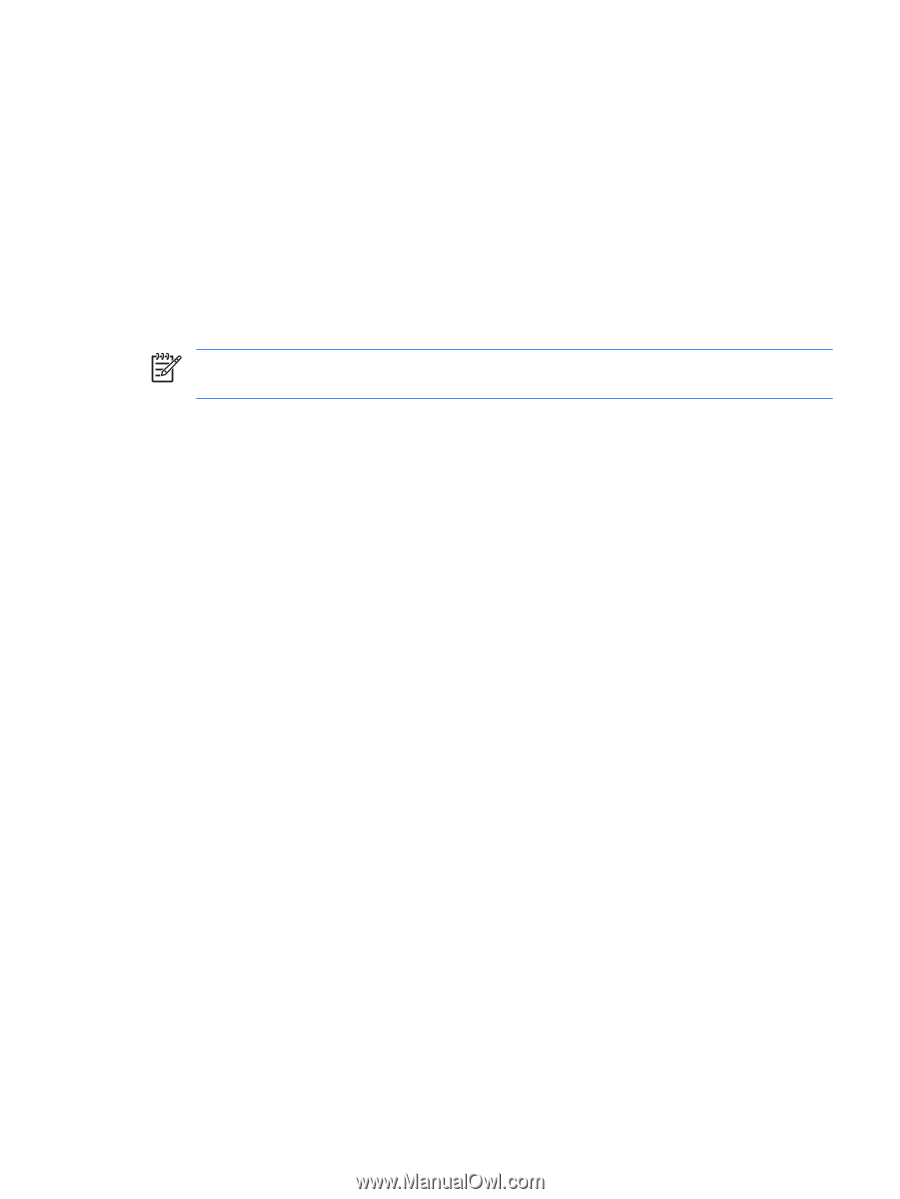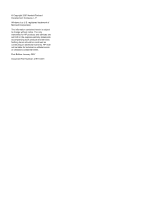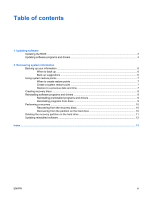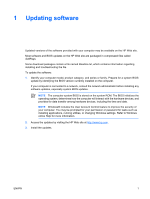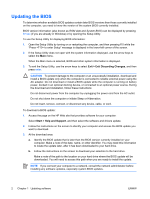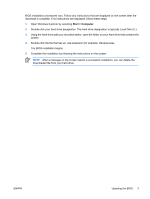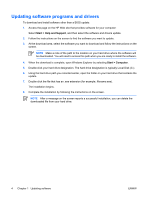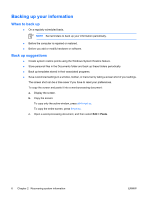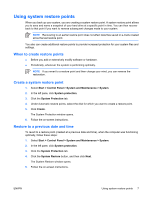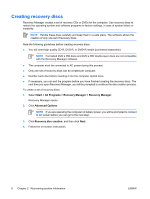HP Pavilion dv6800 Software Update, Backup, and Recovery - Windows Vista - Page 7
Start > Computer, Open Windows Explorer by selecting - bios
 |
View all HP Pavilion dv6800 manuals
Add to My Manuals
Save this manual to your list of manuals |
Page 7 highlights
BIOS installation procedures vary. Follow any instructions that are displayed on the screen after the download is complete. If no instructions are displayed, follow these steps: 1. Open Windows Explorer by selecting Start > Computer. 2. Double-click your hard drive designation. The hard drive designation is typically Local Disk (C:). 3. Using the hard drive path you recorded earlier, open the folder on your hard drive that contains the update. 4. Double-click the file that has an .exe extension (for example, filename.exe). The BIOS installation begins. 5. Complete the installation by following the instructions on the screen. NOTE After a message on the screen reports a successful installation, you can delete the downloaded file from your hard drive. ENWW Updating the BIOS 3