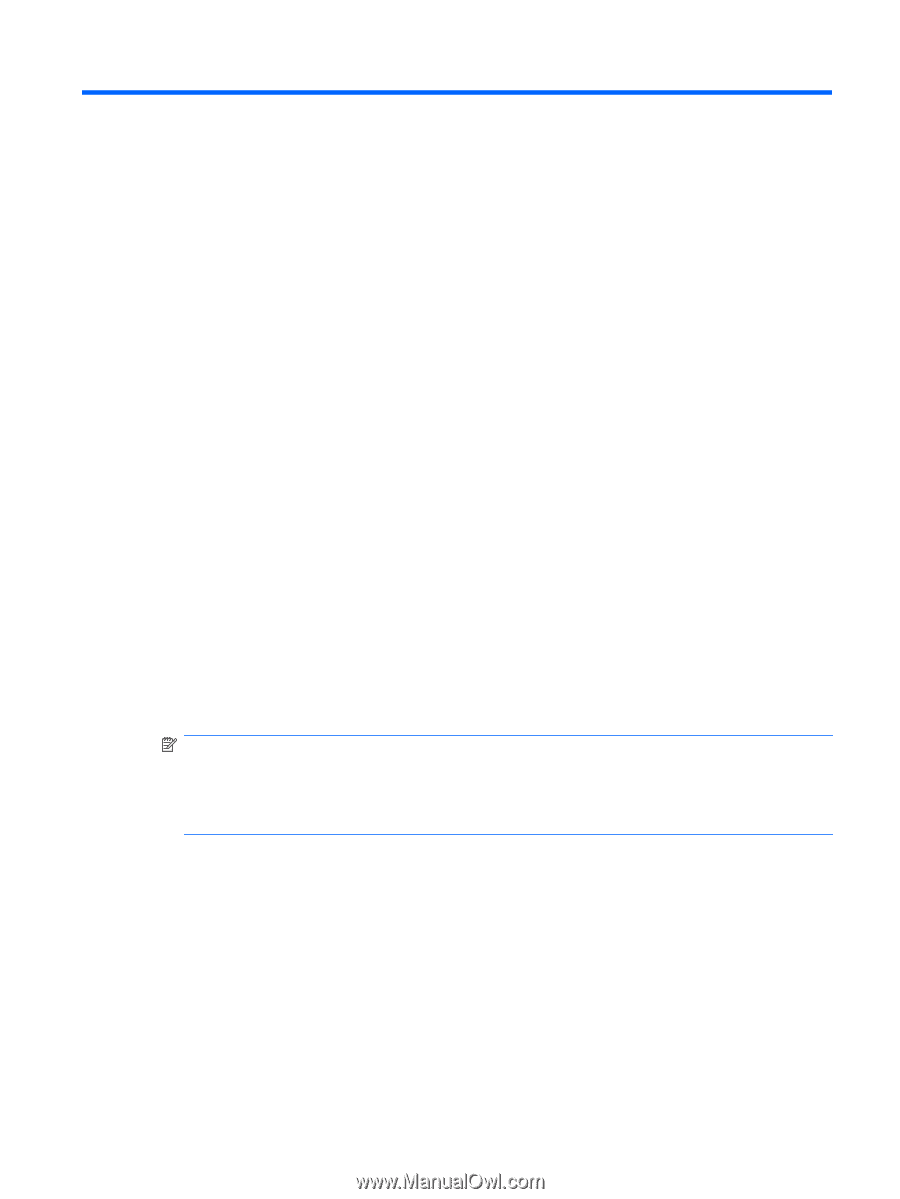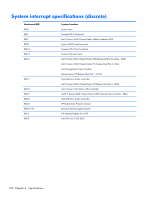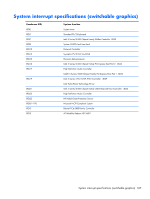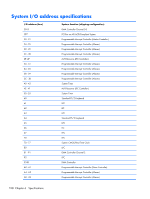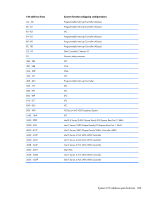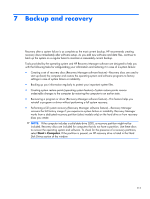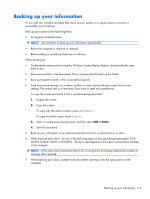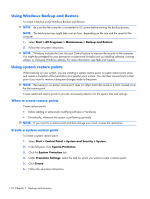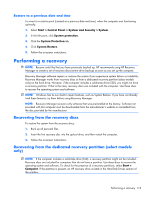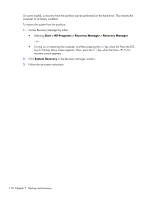HP Pavilion dv7-4000 HP Pavilion dv7 Entertainment PC - Maintenance and Servic - Page 119
Backup and recovery
 |
View all HP Pavilion dv7-4000 manuals
Add to My Manuals
Save this manual to your list of manuals |
Page 119 highlights
7 Backup and recovery Recovery after a system failure is as complete as the most current backup. HP recommends creating recovery discs immediately after software setup. As you add new software and data files, continue to back up the system on a regular basis to maintain a reasonably current backup. Tools provided by the operating system and HP Recovery Manager software are designed to help you with the following tasks for safeguarding your information and restoring it in case of a system failure: ● Creating a set of recovery discs (Recovery Manager software feature)-Recovery discs are used to start up (boot) the computer and restore the operating system and software programs to factory settings in case of system failure or instability. ● Backing up your information regularly to protect your important system files. ● Creating system restore points (operating system feature)-System restore points reverse undesirable changes to the computer by restoring the computer to an earlier state. ● Recovering a program or driver (Recovery Manager software feature)-This feature helps you reinstall a program or driver without performing a full system recovery. ● Performing a full system recovery (Recovery Manager software feature)-Recovery Manager recovers the full factory image if you experience system failure or instability. Recovery Manager works from a dedicated recovery partition (select models only) on the hard drive or from recovery discs you create. NOTE: If the computer includes a solid-state drive (SSD), a recovery partition might not be included. Recovery discs are included for computers that do not have a partition. Use these discs to recover the operating system and software. To check for the presence of a recovery partitions, select Start > Computer. If the partition is present, an HP recovery drive is listed in the Hard Disk Drives section of the window. 111