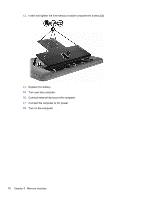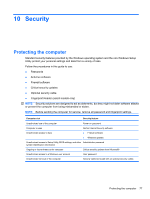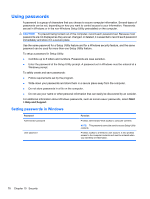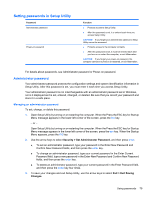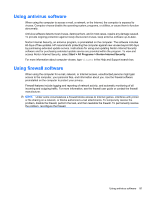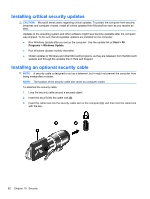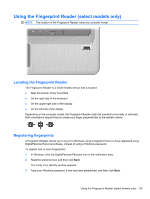HP Pavilion dv7-4300 Notebook PC User Guide - Windows 7 - Page 88
Using passwords, Setting passwords in Windows
 |
View all HP Pavilion dv7-4300 manuals
Add to My Manuals
Save this manual to your list of manuals |
Page 88 highlights
Using passwords A password is a group of characters that you choose to secure computer information. Several types of passwords can be set, depending on how you want to control access to your information. Passwords are set in Windows or in the non-Windows Setup Utility preinstalled on the computer. CAUTION: To prevent being locked out of the computer, record each password set. Because most passwords are not displayed as they are set, changed, or deleted, it is essential to record each password immediately and store it in a secure place. Use the same password for a Setup Utility feature and for a Windows security feature, and the same password can be used for more than one Setup Utility feature. To setup a password in Setup Utility: ● Combine up to 8 letters and numbers. Passwords are case sensitive. ● Enter the password at the Setup Utility prompt. A password set in Windows must be entered at a Windows prompt. To safely create and save passwords: ● Follow requirements set by the program. ● Write down your passwords and store them in a secure place away from the computer. ● Do not store passwords in a file on the computer. ● Do not use your name or other personal information that can easily be discovered by an outsider. For additional information about Windows passwords, such as screen-saver passwords, select Start > Help and Support. Setting passwords in Windows Password Administrator password User password Function Protects administrator-level access to computer contents. NOTE: This password cannot be used to access Setup Utility contents. Protects access to a Windows user account. It also protects access to the computer contents and must be entered when you exit Sleep or Hibernation. 78 Chapter 10 Security