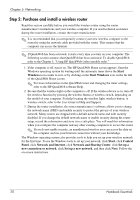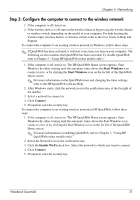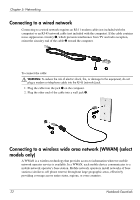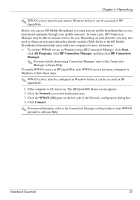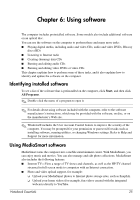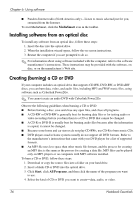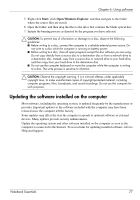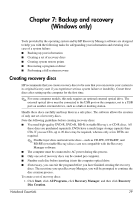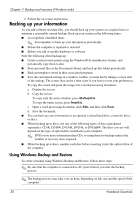HP Pavilion dv7-5000 Notebook Essentials - Windows 7 - Page 31
Using software, Identifying installed software, Using MediaSmart software - entertainment
 |
View all HP Pavilion dv7-5000 manuals
Add to My Manuals
Save this manual to your list of manuals |
Page 31 highlights
Chapter 6: Using software The computer includes preinstalled software. Some models also include additional software on an optical disc. You can use the software on the computer to perform these and many more tasks: ■ Playing digital media, including audio and video CDs, audio and video DVDs, Blu-ray discs (BD) ■ Listening to Internet radio ■ Creating (burning) data CDs ■ Burning and editing audio CDs ■ Burning and editing video DVDs or video CDs This chapter explains how to perform some of these tasks, and it also explains how to identify and update the software on the computer. Identifying installed software To see a list of the software that is preinstalled on the computer, click Start, and then click All Programs. ✎ Double-click the name of a program to open it. ✎ For details about using software included with the computer, refer to the software manufacturer's instructions, which may be provided with the software, on disc, or on the manufacturer's Web site. ✎ Windows® includes the User Account Control feature to improve the security of the computer. You may be prompted for your permission or password for tasks such as installing software, running utilities, or changing Windows settings. Refer to Help and Support for more information. Using MediaSmart software MediaSmart turns the computer into a mobile entertainment center. With MediaSmart, you can enjoy music and movies. You can also manage and edit photo collections. MediaSmart also includes the following features: ■ Internet TV-View a range of TV shows and channels, as well as the HP-TV channel streamed in full-screen mode to computers with an Internet connection. ■ Photo and video upload support, for example: ❏ Upload your MediaSmart photos to Internet photo storage sites, such as Snapfish. ❏ Upload your home videos (for example, fun videos created with the integrated webcam) directly to YouTube. Notebook Essentials 25