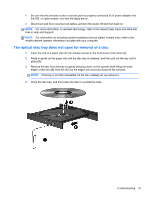HP Pavilion dv7-6c00 User Guide HP Notebook - Page 102
The computer does not detect the disc drive, A disc does not play, Start, Control Panel
 |
View all HP Pavilion dv7-6c00 manuals
Add to My Manuals
Save this manual to your list of manuals |
Page 102 highlights
The computer does not detect the disc drive If Windows does not detect an installed device, the device driver software might be missing or corrupted. If you suspect that the optical drive is not being detected, verify that the optical drive is listed in the Device Manager utility by: 1. Removing any discs from the optical drive. 2. Selecting Start > Control Panel > System and Security. 3. In the System area, clicking Device Manager. 4. In the Device Manager window, clicking the arrow next to DVD/CD-ROM drives to expand the list to show all of the installed drives. 5. Right-clicking the optical device listing to perform the following tasks: ● Update the driver software ● Disable ● Uninstall ● Scan for hardware changes. Windows scans your system for installed hardware and installs any required drivers ● Click Properties to verify that the device is working properly ◦ The Properties window provides details about the device to help you troubleshoot issues ◦ Click the Driver tab to update, disable, or uninstall drivers for this device A disc does not play To play a CD, DVD, or BD: ● Save your work and close all open programs before playing a disc. ● Log off the Internet before playing a disc. ● Be sure that you insert the disc properly. ● Be sure that the disc is clean. If necessary, clean the disc with filtered water and a lint-free cloth. Wipe from the center of the disc to the outer edge. ● Check the disc for scratches. If you find scratches, treat the disc with an optical disc repair kit available at many electronics stores. ● Disable Sleep before playing the disc. 92 Appendix A Troubleshooting and support