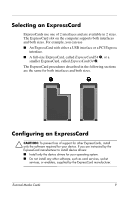HP Pavilion dv8100 External Media Cards - Page 14
Stopping or removing an ExpressCard, Safely Remove Hardware
 |
View all HP Pavilion dv8100 manuals
Add to My Manuals
Save this manual to your list of manuals |
Page 14 highlights
Stopping or removing an ExpressCard Ä CAUTION: To prevent loss of information or an unresponsive system, stop an ExpressCard before removing it. To stop or remove an ExpressCard: 1. Close all applications and complete all activities that are associated with the ExpressCard. 2. To stop an ExpressCard: a. Double-click the Safely Remove Hardware icon in the notification area, at the far right of the taskbar. ✎ To display the Safely Remove Hardware icon, click Show Hidden Icons in the notification area. b. Click the ExpressCard listing, and then click Stop. 3. To remove an ExpressCard: a. Press the ExpressCard 1 in, and then quickly release it. b. Gently pull the ExpressCard out of the slot 2. ✎ An inserted ExpressCard uses power even when idle. To conserve power, stop or remove an ExpressCard when it is not in use. External Media Cards 12