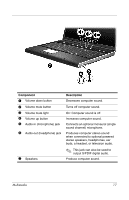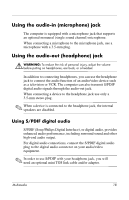HP Pavilion dv8200 Multimedia - Page 25
If the S-Video-out jack on the computer is not accessible
 |
View all HP Pavilion dv8200 manuals
Add to My Manuals
Save this manual to your list of manuals |
Page 25 highlights
To connect a video device to the S-Video-out jack: 1. Plug one end of an S-Video cable into the S-Video-out jack on the computer. 2. Connect the other end of the cable to the video device, as instructed in the documentation included with the device. 3. Press the fn+f4 keys to switch the image between display devices connected to the computer. ✎ If the S-Video-out jack on the computer is not accessible because the computer is docked in an optional docking device, connect the S-Video-cable to the S-Video-out jack on the docking device. Multimedia 22
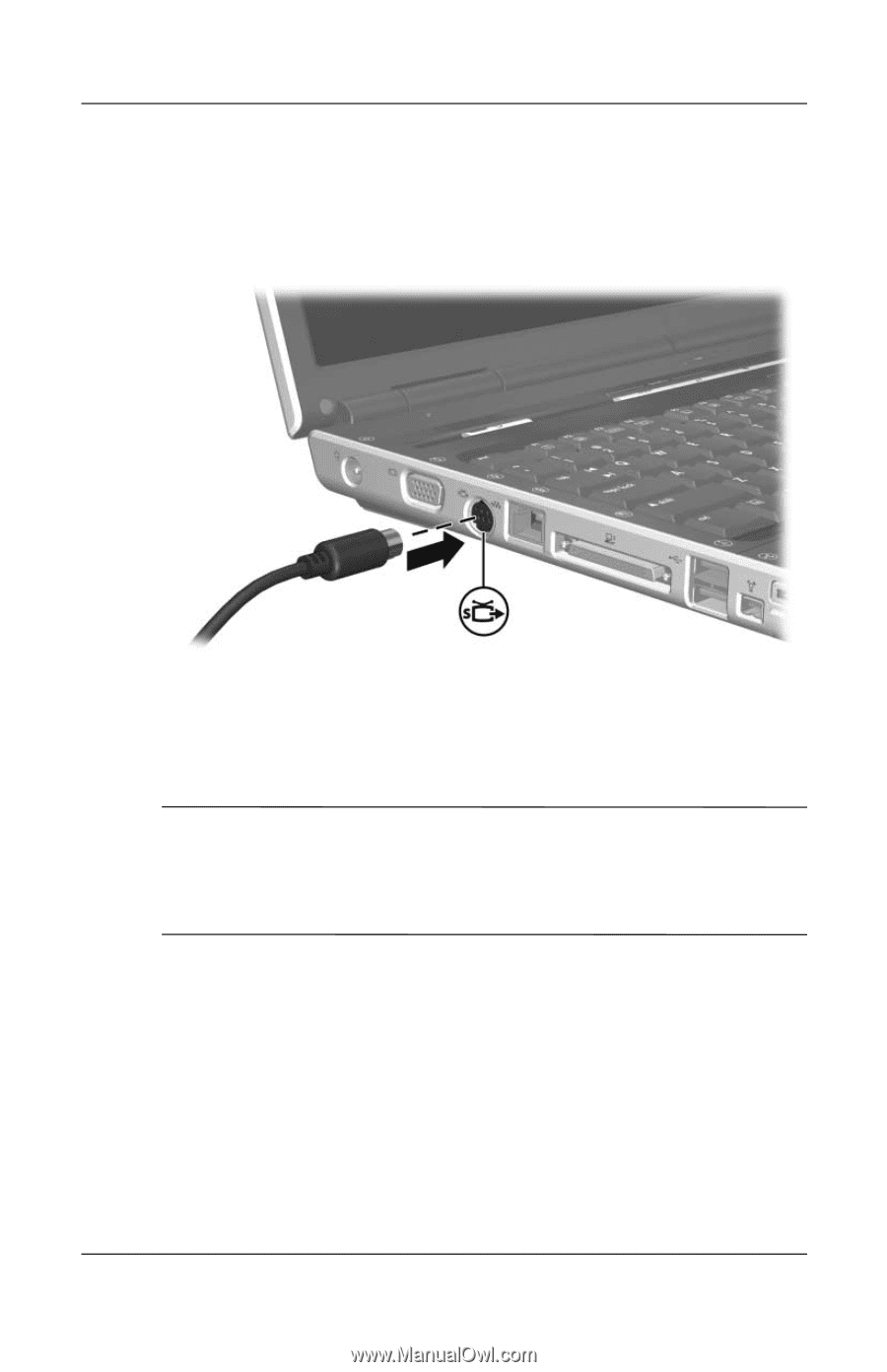
Multimedia
22
To connect a video device to the S-Video-out jack:
1. Plug one end of an S-Video cable into the S-Video-out jack
on the computer.
2. Connect the other end of the cable to the video device, as
instructed in the documentation included with the device.
3. Press the
fn+f4
keys to switch the image between display
devices connected to the computer.
✎
If the S-Video-out jack on the computer is not accessible
because the computer is docked in an optional docking device,
connect the S-Video-cable to the S-Video-out jack on the
docking device.