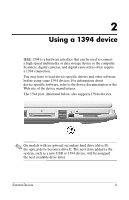HP Pavilion dv8200 External Devices - Page 5
Stopping a USB device, Required USB software
 |
View all HP Pavilion dv8200 manuals
Add to My Manuals
Save this manual to your list of manuals |
Page 5 highlights
Stopping a USB device Ä CAUTION: To prevent loss of information or an unresponsive system, stop a USB device before removing it. To stop a USB device: 1. Double-click the Safely Remove Hardware icon in the notification area, at the far right of the taskbar. ✎ To display the Safely Remove Hardware icon, click Show Hidden Icons in the notification area. 2. Click the USB device listing, and then click Stop. Required USB software Some USB devices may require additional support software, which is usually included with the device. For more information and software installation instructions, refer to the documentation included with the device. External Devices 3

External Devices
3
Stopping a USB device
Ä
CAUTION:
To prevent loss of information or an unresponsive system,
stop a USB device before removing it.
To stop a USB device:
1. Double-click the
Safely Remove Hardware
icon in the
notification area, at the far right of the taskbar.
✎
To display the Safely Remove Hardware icon, click
Show
Hidden Icons
in the notification area.
2. Click the USB device listing, and then click
Stop
.
Required USB software
Some USB devices may require additional support software,
which is usually included with the device. For more information
and software installation instructions, refer to the documentation
included with the device.