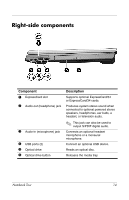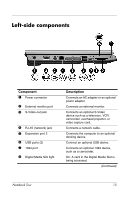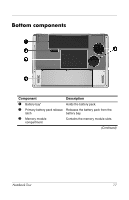HP Pavilion dv8200 Notebook Tour Guide - Page 20
thick rugs or clothing, to block, components and prevent
 |
View all HP Pavilion dv8200 manuals
Add to My Manuals
Save this manual to your list of manuals |
Page 20 highlights
Component Description 4 Hard drive bay 5 Exhaust vents (2)† Holds the internal primary hard drive. The hard drive bay also supports an optional secondary hard drive. Enable airflow to cool internal components. Ä To prevent overheating, do not obstruct vents. Use the computer only on a hard, flat surface. Do not allow another hard surface, such as an adjoining optional printer, or a soft surface, such as pillows or thick rugs or clothing, to block airflow. ✎ The computer fan starts up automatically to cool internal components and prevent overheating. It is normal for the internal fan to cycle on and off during routine operation. *Battery packs vary by model. †The computer has 3 vents. One other vent is located on the rear of the computer. Notebook Tour 18