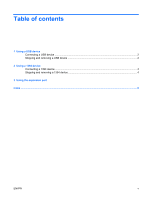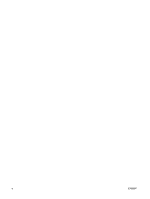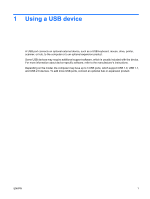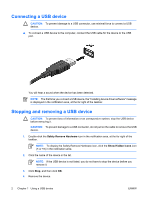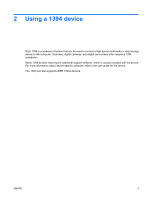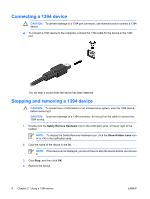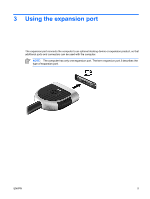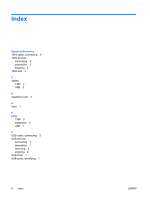HP Pavilion dv9600 External Devices - Windows Vista - Page 10
Connecting a 1394 device, Stopping and removing a 1394 device - display
 |
View all HP Pavilion dv9600 manuals
Add to My Manuals
Save this manual to your list of manuals |
Page 10 highlights
Connecting a 1394 device CAUTION: To prevent damage to a 1394 port connector, use minimal force to connect a 1394 device. ▲ To connect a 1394 device to the computer, connect the 1394 cable for the device to the 1394 port. You will hear a sound when the device has been detected. Stopping and removing a 1394 device CAUTION: To prevent loss of information or an unresponsive system, stop the 1394 device before removing it. CAUTION: To prevent damage to a 1394 connector, do not pull on the cable to remove the 1394 device. 1. Double-click the Safely Remove Hardware icon in the notification area, at the far right of the taskbar. NOTE: To display the Safely Remove Hardware icon, click the Show Hidden Icons icon (< or

Connecting a 1394 device
CAUTION:
To prevent damage to a 1394 port connector, use minimal force to connect a 1394
device.
▲
To connect a 1394 device to the computer, connect the 1394 cable for the device to the 1394
port.
You will hear a sound when the device has been detected.
Stopping and removing a 1394 device
CAUTION:
To prevent loss of information or an unresponsive system, stop the 1394 device
before removing it.
CAUTION:
To prevent damage to a 1394 connector, do not pull on the cable to remove the
1394 device.
1.
Double-click the
Safely Remove Hardware
icon in the notification area, at the far right of the
taskbar.
NOTE:
To display the Safely Remove Hardware icon, click the
Show Hidden Icons
icon
(
<
or
<<
) in the notification area.
2.
Click the name of the device in the list.
NOTE:
If the device is not displayed, you do not have to stop the device before you remove
it.
3.
Click
Stop
, and then click
OK
.
4.
Remove the device.
4
Chapter 2
Using a 1394 device
ENWW