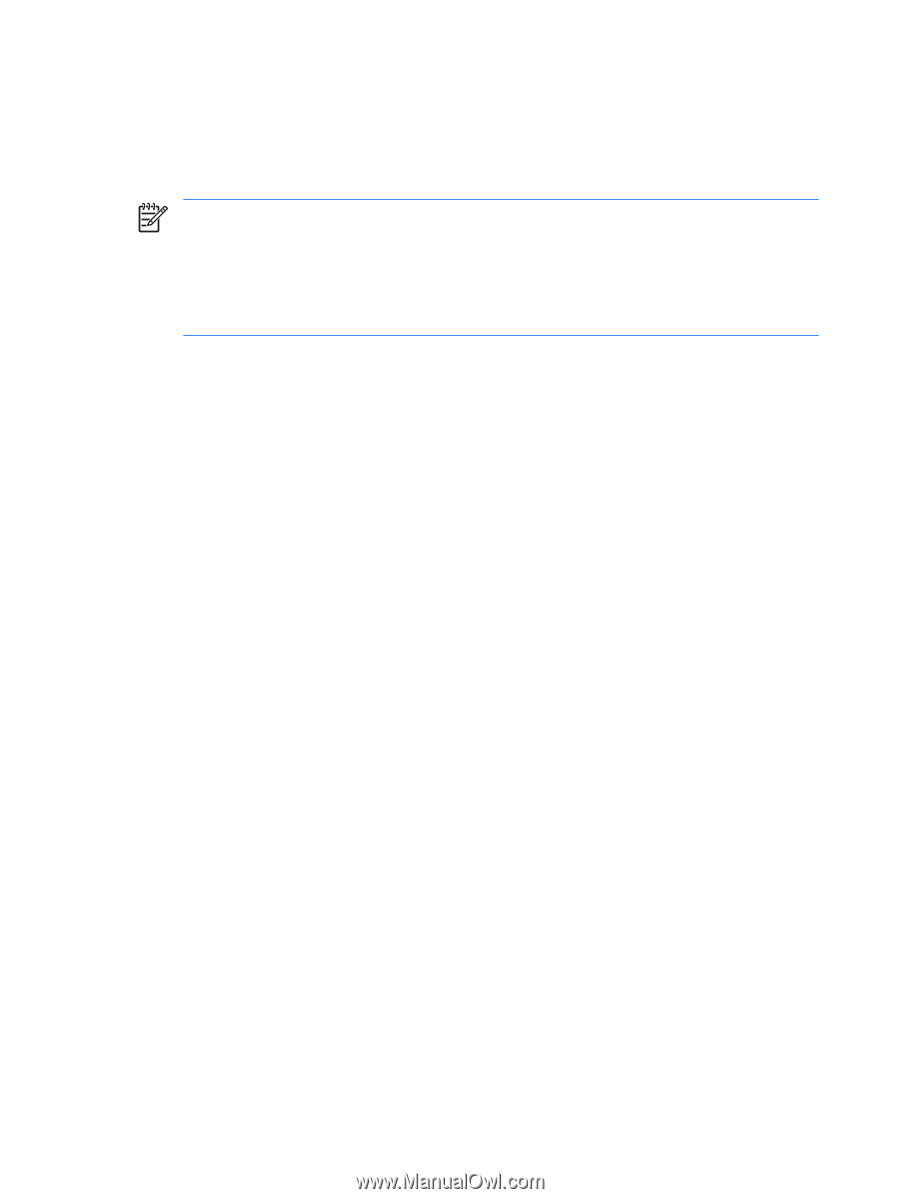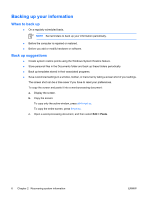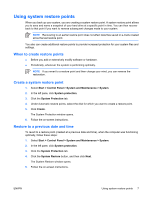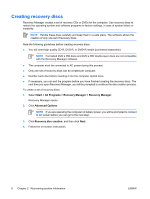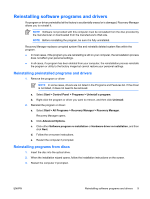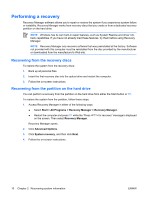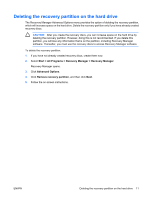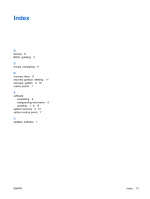HP Pavilion dv9600 Software Update, Backup, and Recovery - Windows Vista - Page 14
Performing a recovery, Recovering from the recovery discs - drivers windows 7
 |
View all HP Pavilion dv9600 manuals
Add to My Manuals
Save this manual to your list of manuals |
Page 14 highlights
Performing a recovery Recovery Manager software allows you to repair or restore the system if you experience system failure or instability. Recovery Manager works from recovery discs that you create or from a dedicated recovery partition on the hard drive. NOTE Windows has its own built-in repair features, such as System Restore and driver rollback capabilities. If you have not already tried these features, try them before using Recovery Manager. NOTE Recovery Manager only recovers software that was preinstalled at the factory. Software not provided with this computer must be reinstalled from the disc provided by the manufacturer or downloaded from the manufacturer's Web site. Recovering from the recovery discs To restore the system from the recovery discs: 1. Back up all personal files. 2. Insert the first recovery disc into the optical drive and restart the computer. 3. Follow the on-screen instructions. Recovering from the partition on the hard drive You can perform a recovery from the partition on the hard drive from either the Start button or f11. To restore the system from the partition, follow these steps: 1. Access Recovery Manager in either of the following ways: ● Select Start > All Programs > Recovery Manager > Recovery Manager. ● Restart the computer and press f11 while the "Press for recovery" message is displayed on the screen. Then select Recovery Manager. Recovery Manager opens. 2. Click Advanced Options. 3. Click System recovery, and then click Next. 4. Follow the on-screen instructions. 10 Chapter 2 Recovering system information ENWW