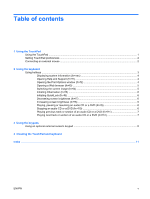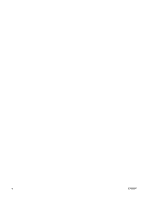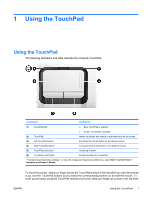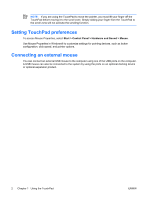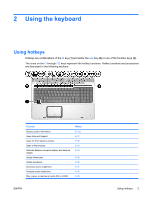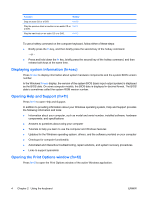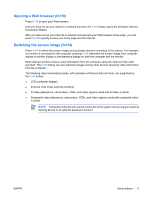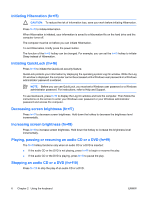HP Pavilion dv9600 TouchPad and Keyboard - Windows Vista - Page 7
Using the TouchPad, scroll up and down using the TouchPad vertical scroll zone
 |
View all HP Pavilion dv9600 manuals
Add to My Manuals
Save this manual to your list of manuals |
Page 7 highlights
1 Using the TouchPad Using the TouchPad The following illustration and table describe the computer TouchPad. Component Description (1) TouchPad light ● Blue: TouchPad is enabled. ● Amber: TouchPad is disabled. (2) TouchPad* Moves the pointer and selects or activates items on the screen. (3) Left TouchPad button* Functions like the left button on an external mouse. (4) Right TouchPad button* Functions like the right button on an external mouse. (5) TouchPad scroll zone* Scrolls up or down. (6) TouchPad on/off button Enables/disables the TouchPad. *This table describes factory settings. To view and change pointing device preferences, select Start > Control Panel > Hardware and Sound > Mouse. To move the pointer, slide your finger across the TouchPad surface in the direction you want the pointer to go. Use the TouchPad buttons as you would the corresponding buttons on an external mouse. To scroll up and down using the TouchPad vertical scroll zone, slide your finger up or down over the lines. ENWW Using the TouchPad 1