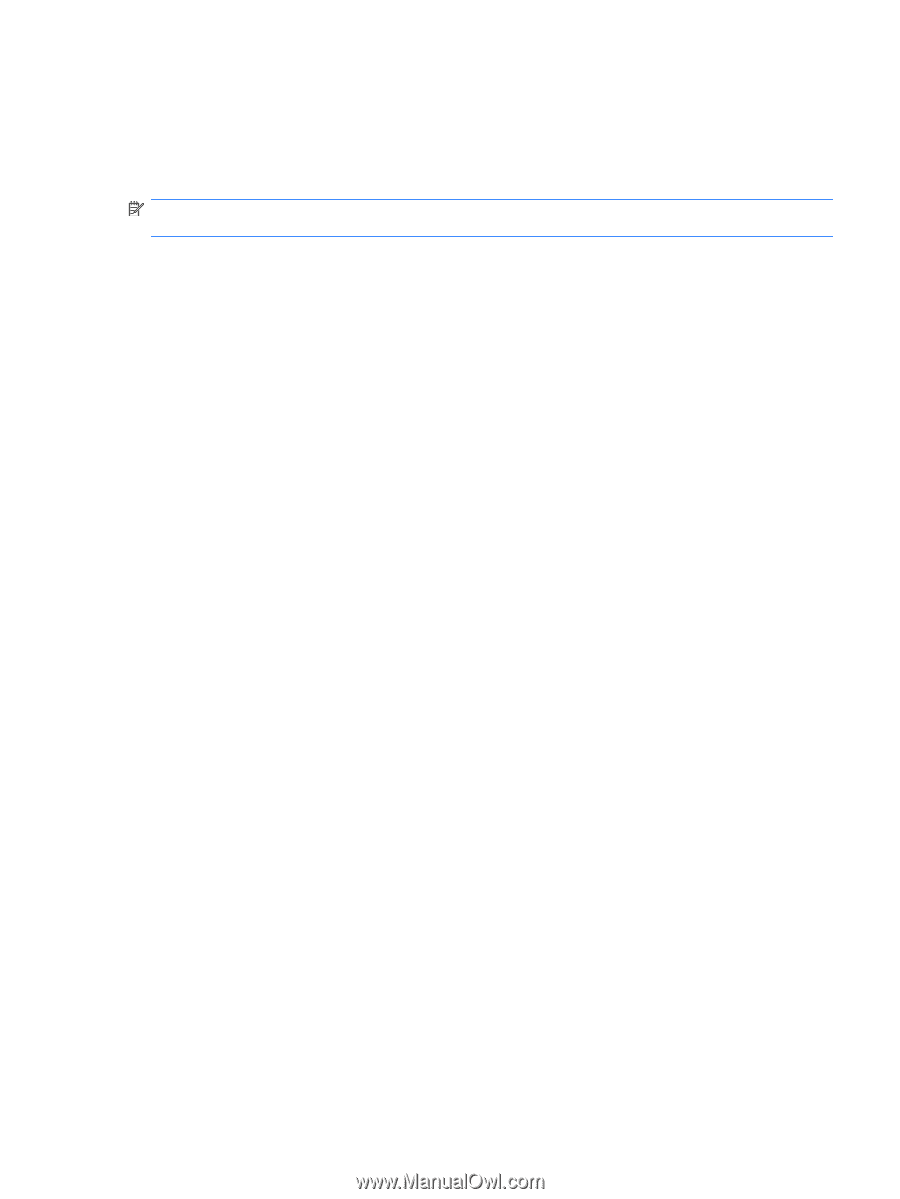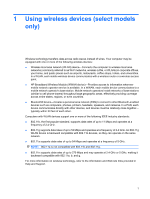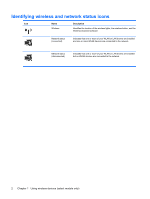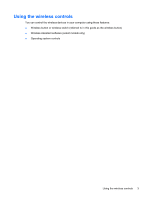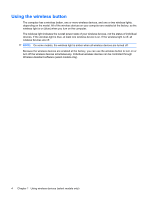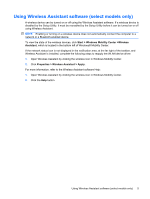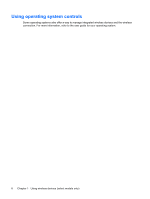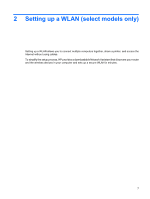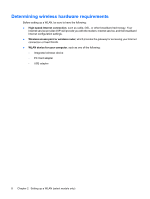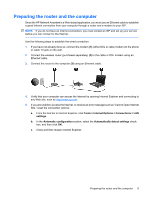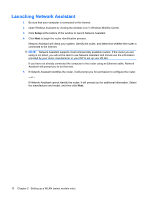HP Pavilion dv9600 Wireless (Select Models Only) - Windows Vista - Page 11
Using Wireless Assistant software (select models only), using Wireless Assistant. - drivers windows 7
 |
View all HP Pavilion dv9600 manuals
Add to My Manuals
Save this manual to your list of manuals |
Page 11 highlights
Using Wireless Assistant software (select models only) A wireless device can be turned on or off using the Wireless Assistant software. If a wireless device is disabled by the Setup Utility, it must be reenabled by the Setup Utility before it can be turned on or off using Wireless Assistant. NOTE: Enabling or turning on a wireless device does not automatically connect the computer to a network or a Bluetooth-enabled device. To view the state of the wireless devices, click Start > Windows Mobility Center >Wireless Assistant, which is located in the bottom left of Windows® Mobility Center. If the network status icon is not displayed in the notification area, at the far right of the taskbar, and Wireless Assistant is installed, complete the following steps to reapply the WLAN device driver: 1. Open Wireless Assistant by clicking the wireless icon in Windows Mobility Center. 2. Click Properties > Wireless Assistant > Apply. For more information, refer to the Wireless Assistant software Help: 1. Open Wireless Assistant by clicking the wireless icon in Windows Mobility Center. 2. Click the Help button. Using Wireless Assistant software (select models only) 5