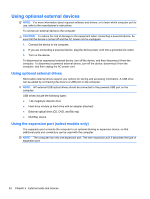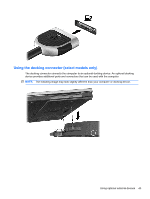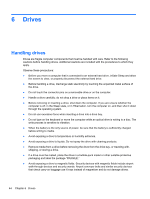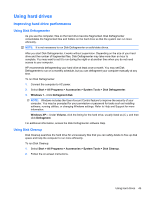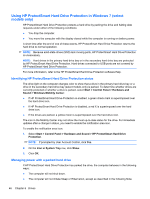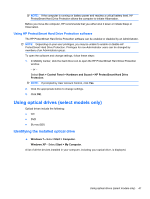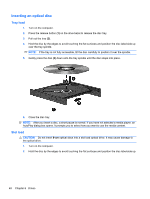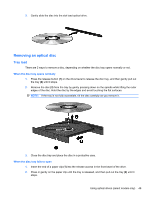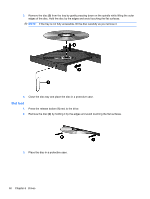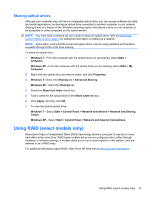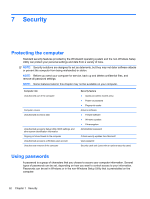HP Pavilion g4-1000 HP Notebook Reference Guide - Windows 7 - Page 57
Using HP ProtectSmart Hard Drive Protection software, Using optical drives (select models only)
 |
View all HP Pavilion g4-1000 manuals
Add to My Manuals
Save this manual to your list of manuals |
Page 57 highlights
NOTE: If the computer is running on battery power and reaches a critical battery level, HP ProtectSmart Hard Drive Protection allows the computer to initiate Hibernation. Before you move the computer, HP recommends that you either shut it down or initiate Sleep or Hibernation. Using HP ProtectSmart Hard Drive Protection software The HP ProtectSmart Hard Drive Protection software can be enabled or disabled by an Administrator. NOTE: Depending on your user privileges, you may be unable to enable or disable HP ProtectSmart Hard Drive Protection. Privileges for non-Administrator users can be changed by members of an Administrator group. To open the software and change settings, follow these steps: 1. In Mobility Center, click the hard drive icon to open the HP ProtectSmart Hard Drive Protection window. - or - Select Start > Control Panel > Hardware and Sound > HP ProtectSmart Hard Drive Protection. NOTE: If prompted by User Account Control, click Yes. 2. Click the appropriate button to change settings. 3. Click OK. Using optical drives (select models only) Optical drives include the following: ● CD ● DVD ● Blu-ray (BD) Identifying the installed optical drive ▲ Windows 7-Select Start > Computer. Windows XP-Select Start > My Computer. A list of all the devices installed in your computer, including your optical drive, is displayed. Using optical drives (select models only) 47