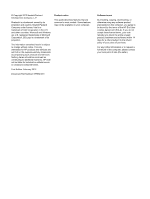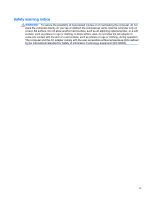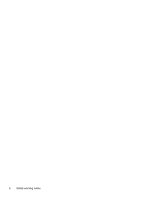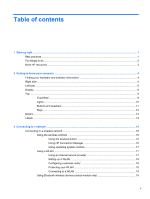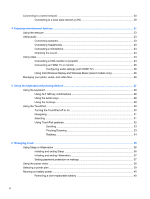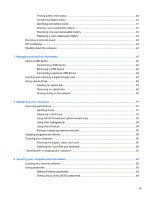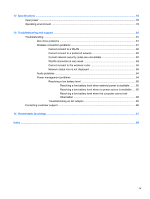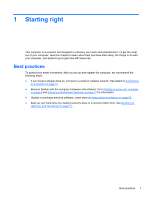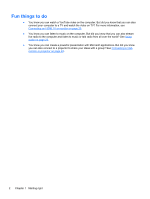Finding battery information
................................................................................................
40
Conserving battery power
..................................................................................................
41
Identifying low battery levels
..............................................................................................
41
Storing a user-replaceable battery
.....................................................................................
41
Disposing of a user-replaceable battery
............................................................................
42
Replacing a user-replaceable battery
................................................................................
42
Running on external power
................................................................................................................
43
HP CoolSense
....................................................................................................................................
44
Shutting down the computer
...............................................................................................................
44
7
Managing and sharing information
.............................................................................................................
45
Using a USB device
...........................................................................................................................
45
Connecting a USB device
..................................................................................................
45
Removing a USB device
....................................................................................................
46
Connecting a powered USB device
...................................................................................
46
Inserting and removing a digital storage card
....................................................................................
47
Using optical drives
............................................................................................................................
48
Inserting an optical disc
.....................................................................................................
49
Removing an optical disc
...................................................................................................
49
Sharing drives on the network
...........................................................................................
50
8
Maintaining your computer
..........................................................................................................................
51
Improving performance
......................................................................................................................
51
Handling drives
..................................................................................................................
51
Replacing a hard drive
.......................................................................................................
52
Using HP 3D DriveGuard (select models only)
..................................................................
53
Using Disk Defragmenter
...................................................................................................
54
Using Disk Cleanup
...........................................................................................................
54
Adding or replacing memory modules
...............................................................................
55
Updating programs and drivers
..........................................................................................................
59
Cleaning your computer
.....................................................................................................................
60
Cleaning the display, sides, and cover
..............................................................................
60
Cleaning the TouchPad and keyboard
..............................................................................
60
Traveling with or shipping your computer
...........................................................................................
61
9
Securing your computer and information
..................................................................................................
62
Locating your security software
..........................................................................................................
62
Using passwords
................................................................................................................................
63
Setting Windows passwords
..............................................................................................
63
Setting Setup Utility (BIOS) passwords
.............................................................................
64
vii