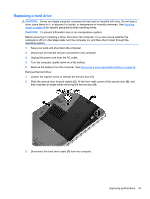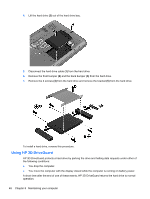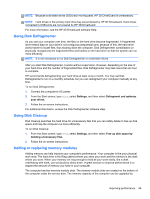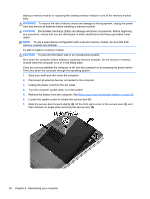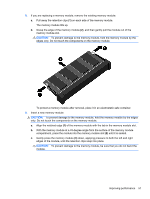HP Pavilion g4-2300 User Guide - Windows 8 - Page 62
Updating programs and drivers, Cleaning your computer
 |
View all HP Pavilion g4-2300 manuals
Add to My Manuals
Save this manual to your list of manuals |
Page 62 highlights
10. Replace the service door. 11. Replace the battery. 12. Turn the computer right-side up, and then reconnect external power and external devices. 13. Turn on the computer. Updating programs and drivers HP recommends that you update your programs and drivers on a regular basis to the latest versions. Updates can resolve issues and bring new features and options to your computer. Technology is always changing, and updating programs and drivers allows your computer to run the latest technology available. For example, older graphics components might not work well with the most recent gaming software. Without the latest driver, you would not be getting the most out of your equipment. Go to the HP website to download the latest versions of HP programs and drivers. For U.S. support, go to http://www.hp.com/go/contactHP. For worldwide support, go to http://welcome.hp.com/country/ us/en/wwcontact_us.html. In addition, register to receive automatic update notifications when they become available. Cleaning your computer Cleaning your computer and external devices helps keep them in good working condition. If you don't clean your computer, dust and dirt particles can build up. 52 Chapter 8 Maintaining your computer